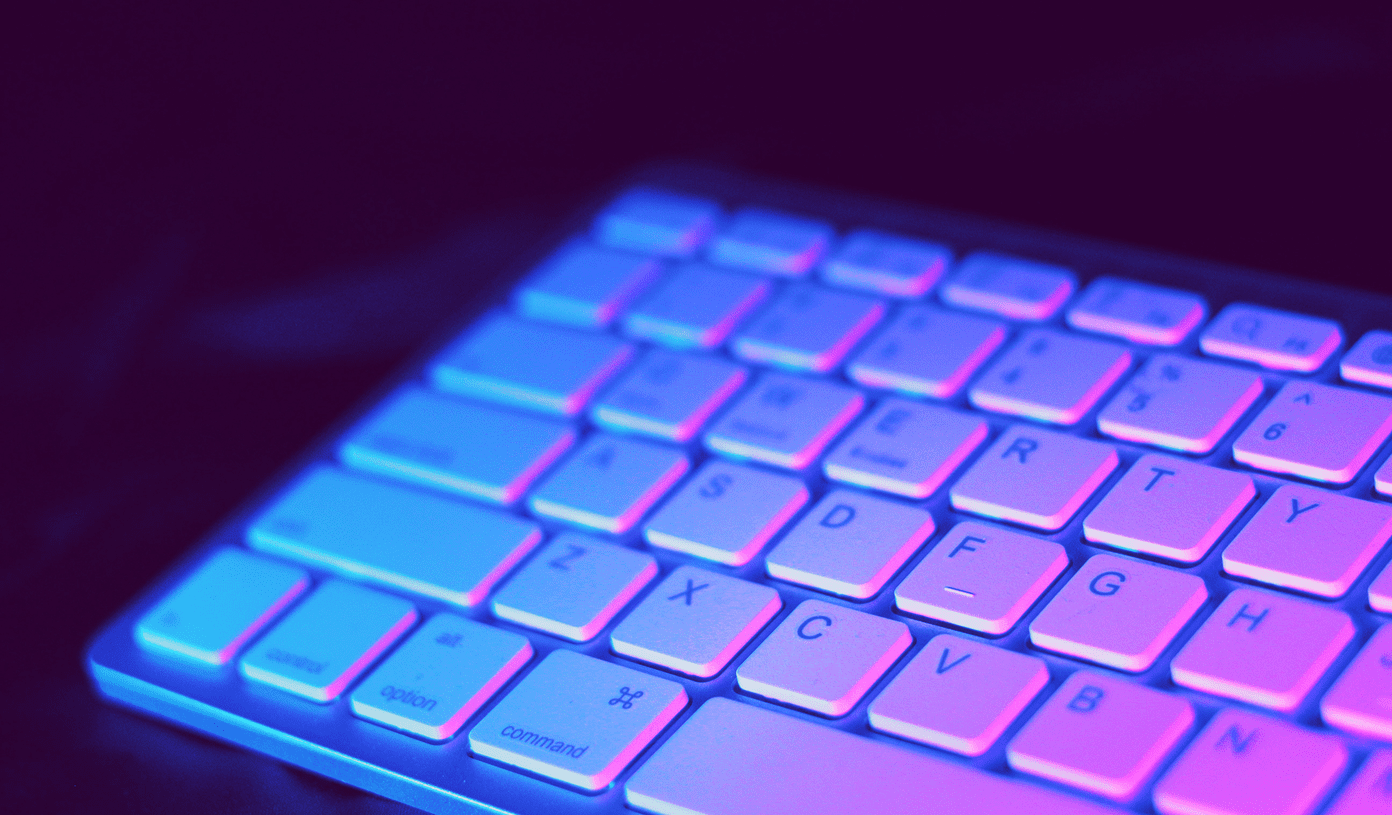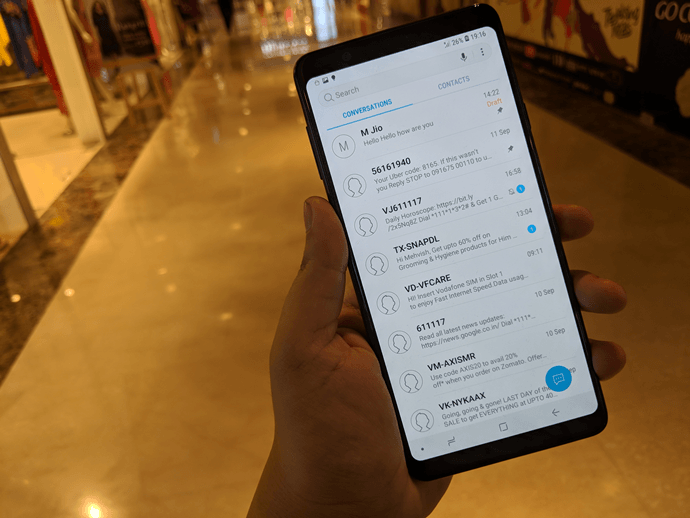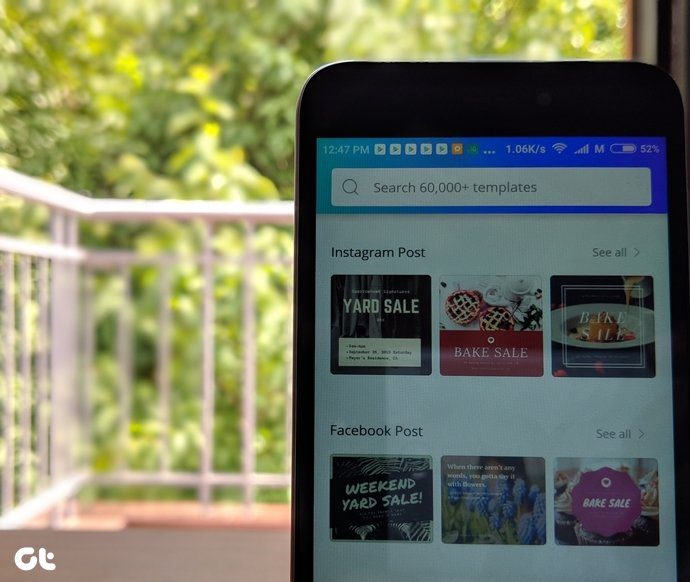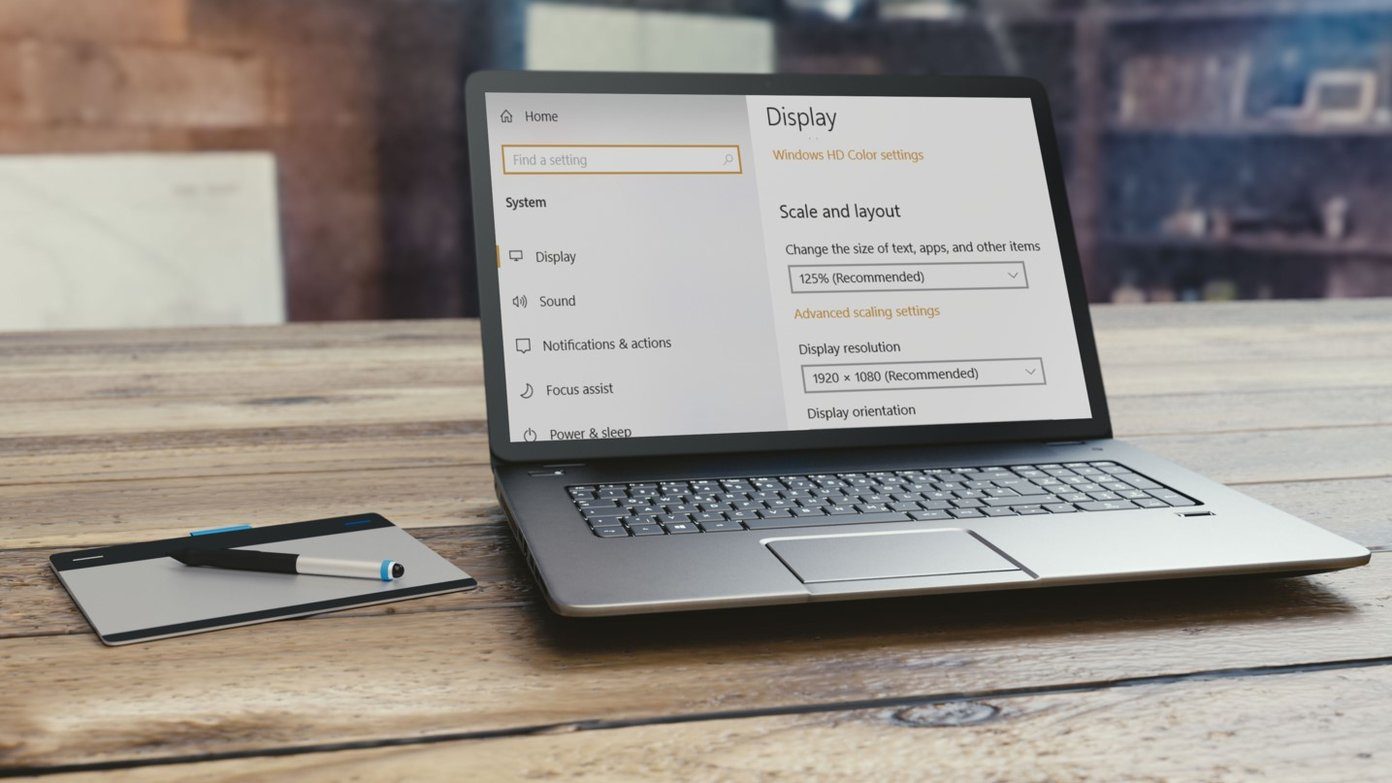Due to these features, ISO files are generally compressed in UIF format. Now if you want to decompress it then you can use a software known as Magic ISO Maker. It is very effective and can quickly decompress a UIF file. Here is a guide to decompress (or convert) any UIF file to ISO.
Open Magic ISO Maker. Now go to Tools-> Decompress UIF Image. Check the screenshot given below.
Now browse to the UIF file by clicking on folder button given in source file area. The output file will be located in the same folder in which the UIF file exists. The default name of output file would be same as input. You could rename it if you want. Magic ISO will automatically find and attach the extension to the output file name. So if the file is compressed from ISO to UIF then Magic ISO will decompress it to ISO format again. Click on “Decompress” button.
Magic ISO will start decompressing the file and you can see the status on the small window that pops up.
Note: Magic ISO is not a free tool. You can use trial version for one month. If you like it enough, you may purchase it for $29.95. Download MagicISO. The above article may contain affiliate links which help support Guiding Tech. However, it does not affect our editorial integrity. The content remains unbiased and authentic.