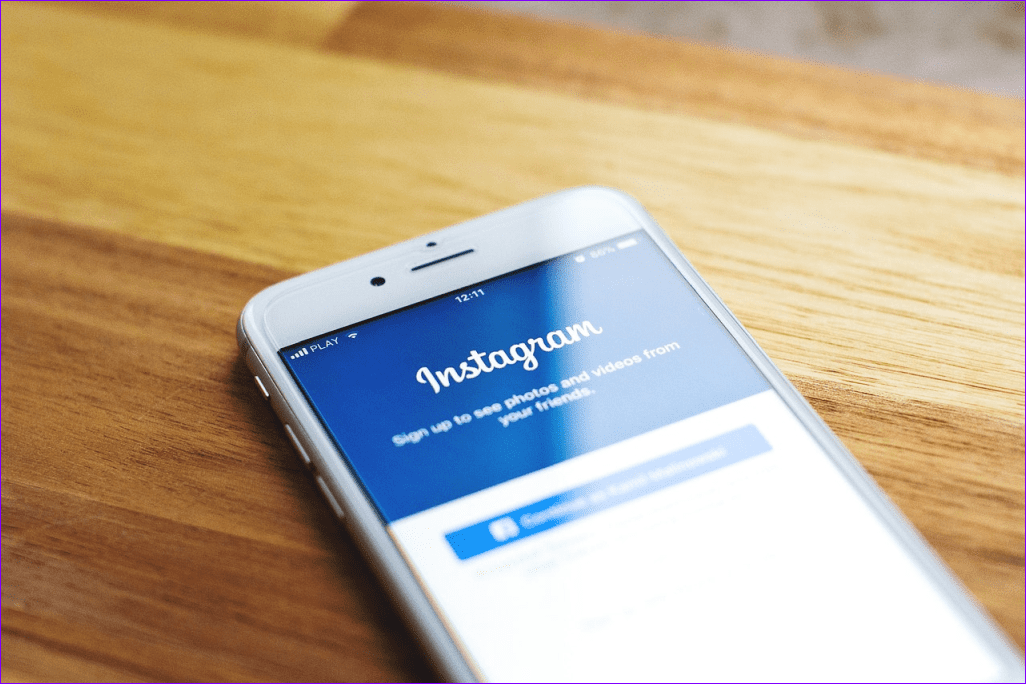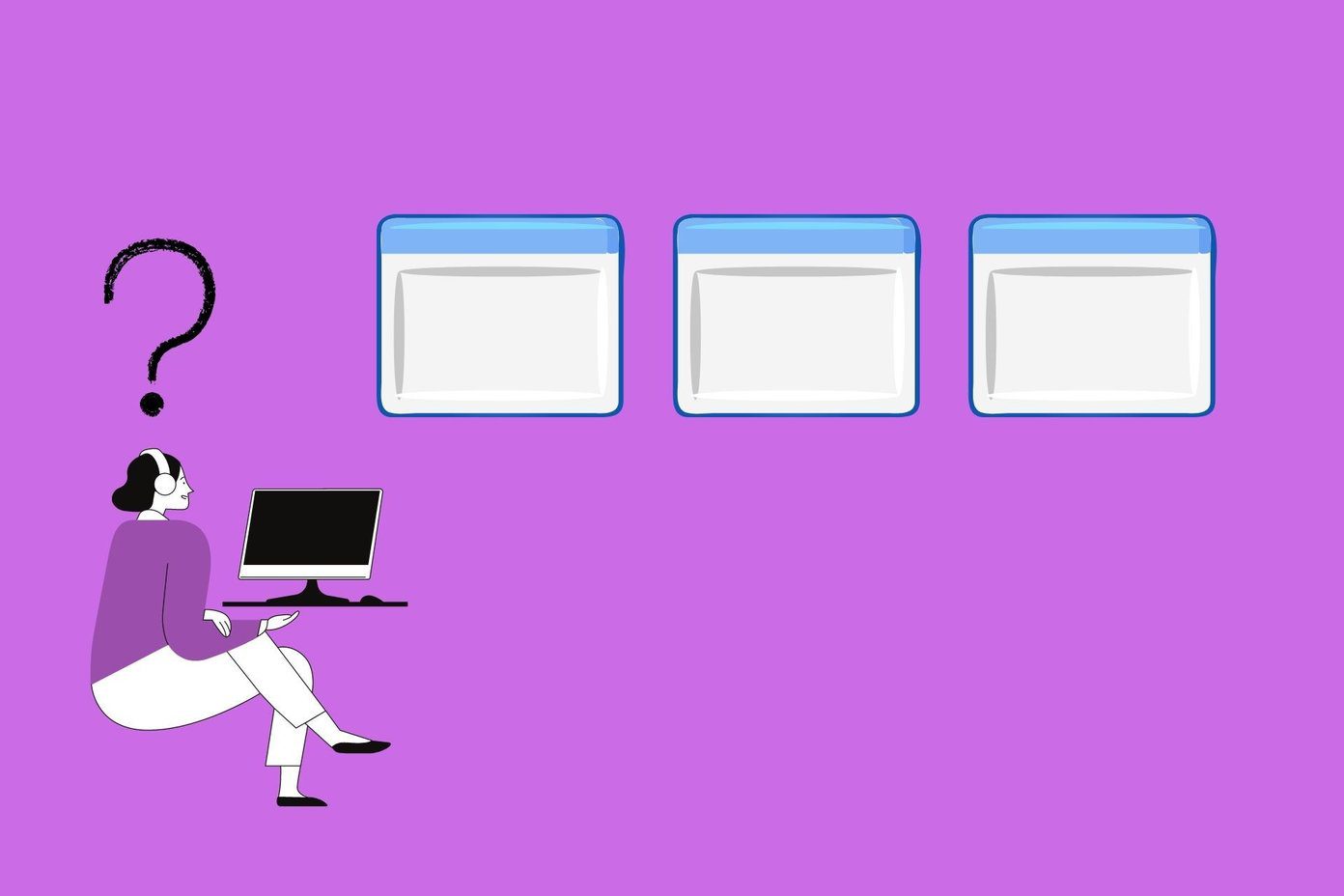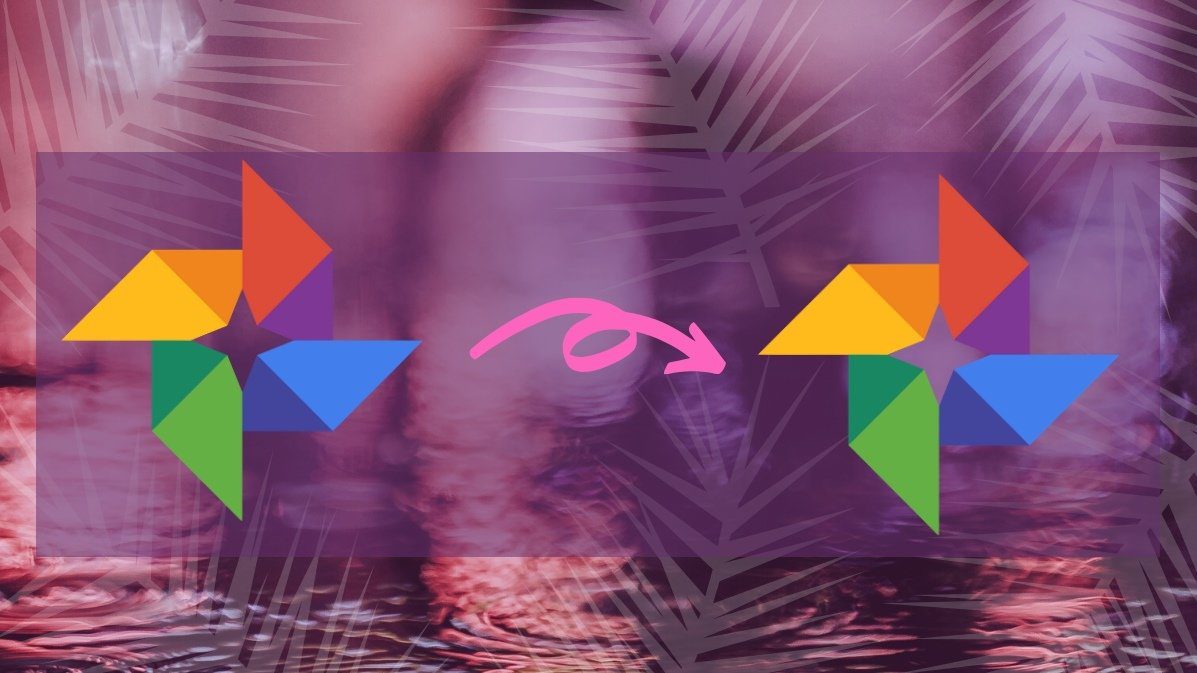However, the temperature that’s displayed in the weather information is calculated in Fahrenheit by default which is not used in many countries as Celsius. Like me, if you too are not comfortable with the Fahrenheit scale and would like to change it to Celsius, here’s how it can be done.
Change Outlook Weather
Step 1: Launch Outlook 2013 and click on the File button on the top-left corner to open the Outlook 2013 backstage view. It’s not necessary to open Calendar first and you can directly open it from the inbox view. Step 2: Now when you are in the backstage view, select Options on the left sidebar to Open Outlook options. Step 3: Having done that, select Calendar in Outlook options and scroll down to the end of the page to find Weather settings. Step 4: Now simply change the Show temperature in settings from Fahrenheit to Celsius. If you want to remove weather information altogether, uncheck the option Show weather on calendar and save the settings. That’s all, your weather settings will change from Fahrenheit to Celsius instantly. Outlook 2013 displays weather information for New York by default and it does not depend upon the configured time zone in Outlook. You must click on the small arrow near the current city that’s being displayed and select the option to add a new location. Write down the name of your city, wait for Outlook to return possible matches and select the city you want to monitor.
Conclusion
That was how you can play with the weather information in Outlook 2013. Of course there are ways outside of Outlook to check the weather. See 4 cool ways to check weather forecast. The above article may contain affiliate links which help support Guiding Tech. However, it does not affect our editorial integrity. The content remains unbiased and authentic.