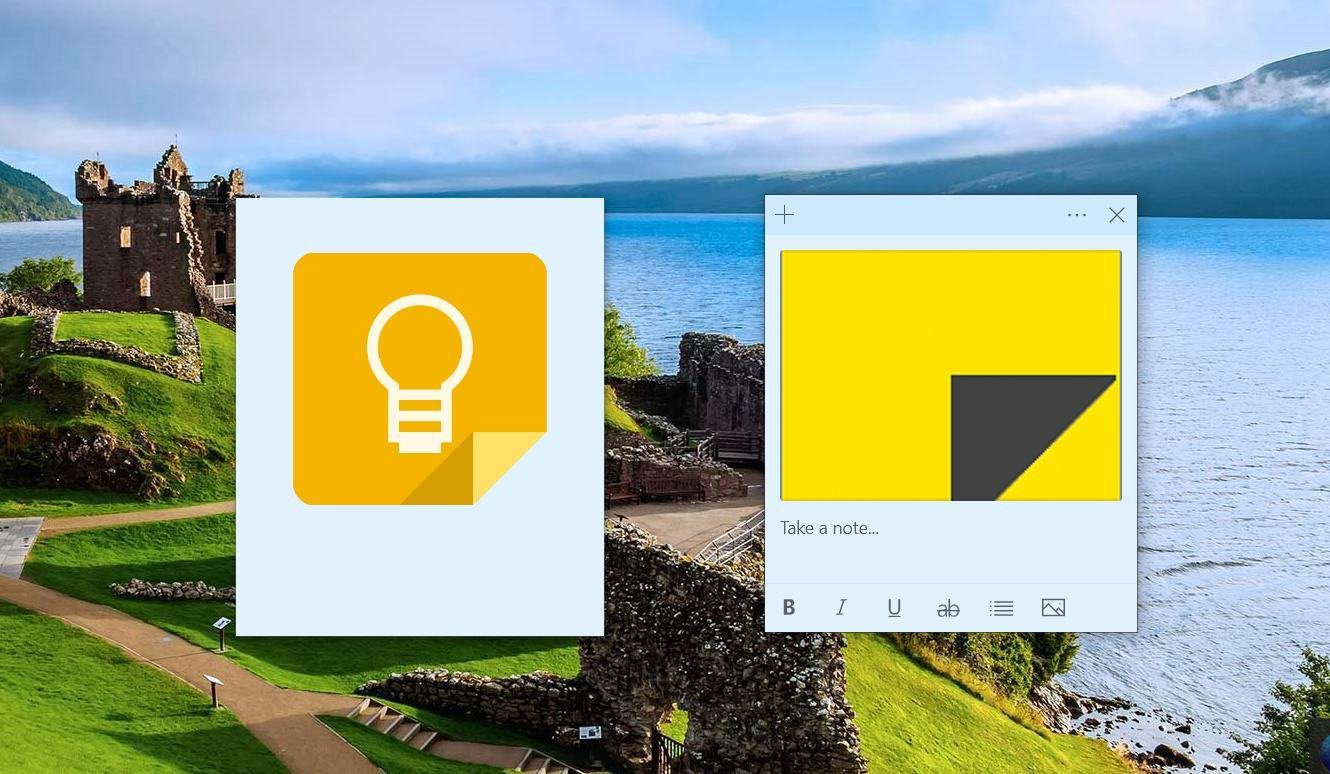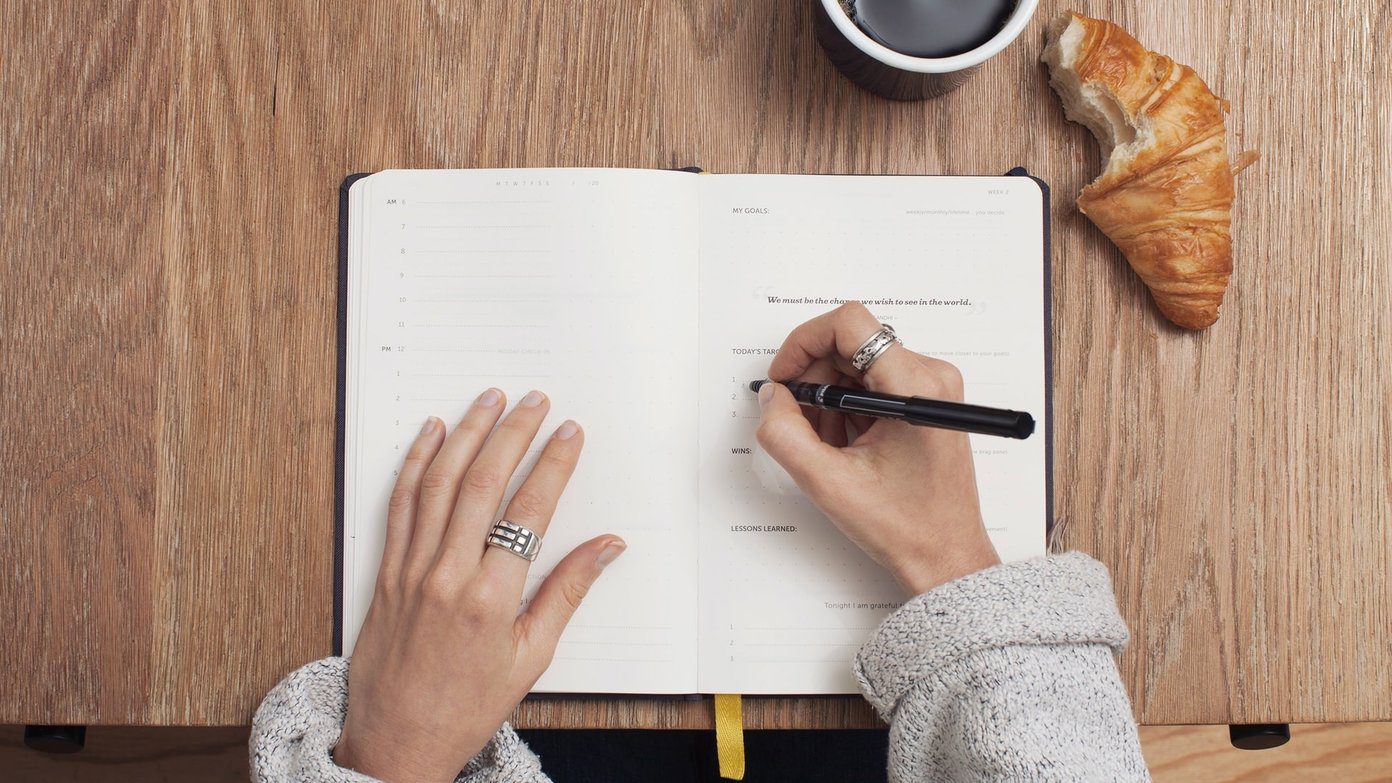Sometimes, we do get bored of certain things or don’t like what we have. I’m talking about the pre-installed Notes app on your iPhone and iPad. Now if you have ever used an Android phone or have heard your friends talking about Google Keep, you must be intrigued to try it on your iPhone or iPad. Right? Well, we did it for you. In this post, you will find a detailed comparison of various features offered by the native note-taking apps from Google and Apple. Let’s get started.
Availability Across Platforms
Like any other Apple app, Notes is available only on the Apple ecosystem. You can use it on iPhone, iPad, and macOS. On the contrary, Keep is available to any phone running Android. It is even available for iPhone and iPad. Download Google Keep None of the two offer a dedicated app for Windows. However, each has a web version that lets you access notes on any platform. While Keep has a proper address, Notes is accessible inside the iCloud website. Check out how to access Keep notes on Windows PC.
Need for Speed
If there’s anything that I would like all the note-taking apps to implement, it’s the speed of Google Keep. You type something on one device, and it is instantly reflected on all the other connected devices (Microsoft, are you listening?) Guess what? Notes doesn’t disappoint at all. It offers almost the same speed as Google Keep if not more.
Design and User Interface
Both apps offer different interfaces. In Notes by Apple, you will find your notes arranged in a list format with just a preview visible. In Keep, you can view notes in two ways — grid and list format. In both views, a detailed preview is shown. Also for reason best known to Google, the size of both grids and lists isn’t symmetrical. It changes with the amount of content in each note. Because of that, the overall design looks messy to me.
Gestures
Each app offers unique gestures. On Notes by Apple, left swiping the note offers a bunch of options. You can move the note to a different location, delete it, and lock it. Right-swiping the note pins it to the top. In Keep, you can manually change the position of notes by dragging them. Swiping right or left on any note archives the note. To reveal extra options, you have to tap and hold the note.
Keep Your Notes Organized
An organized note-taking app gets extra points. Here’s what each app offers.
Folder Support
Any note-taking app that offers folders, I become a fan instantly. Apple Notes is one of them. You can create multiple folders to organize your notes. While the mobile apps do not let you create subfolders, the same can be done on a Mac or from the web. And the mobile apps will sync the subfolders. Sadly, Google Keep doesn’t have anything to do with folders. But it offers labels.
Add Labels
If you love labels, then Keep is your best bet. Interestingly, you can keep a note under multiple labels, which isn’t possible with the folders in Notes by Apple. Also, Notes doesn’t support labels.
Color Code Your Notes
Even though Notes by Apple doesn’t offer folders, it tries to compensate it in other ways. One of them being color coding the notes. Doing that helps in quickly identifying the notes by just a glance. The same feature is missing in Notes.
Pin and Archive Notes
While both the apps let you pin notes to the top for quick access, only Google Keep lets you archive notes for proper organization.
Text Formatting
Notes by Apple offers proper formatting tools. It seems like a combination of Google Keep and Google Docs where you get text styling features such as bold, italic, and underline. You can even style title and headings, and align text. Google Keep lacks all these formatting settings.
Lists and To-Dos
When it comes to list-making and creating to-do’s, thankfully none of the apps disappoints. In both of them, you can create numbered, bullet, and checklists. The only difference is that Apple offers proper list-making options, which is missing in Keep where you have to take the help of symbols to create numbered and bullet lists.
Create Reminders
If you want a single app for your reminders and notes, then Google Keep is what you should use. All thanks to the built-in functionality to create reminders (location and time-based). Notes by Apple doesn’t let you create reminders. That’s because Apple offers a dedicated app called Reminders.
Different Types of Attachments
While both the apps let you include images in your notes, each app offers unique, additional features. In the case of Notes by Apple, you get the ability to add videos. When it comes to Keep, you can add voice recordings. Interestingly, the text is transcribed automatically and added to your note. Notes arrives with a built-in feature to scan documents. The same feature is missing in Keep, but if you have Google Drive installed, it offers similar functionality. On Keep app for Android, you get the ability to extract text from an image. Sadly, iOS users have been left wanting for it. Notes also lets you add tables to your notes. You can even convert a table into simple text. Again, Keep doesn’t let you do that internally, but Google does provide another app known as Sheets for it. Further, both the apps let you take handwritten notes too. You can even select an object and move it to a new location.
Link Support
If you are using a different app such as Google Maps or Safari, you can directly add a location or website from these apps to Notes. A preview of such links will appear in a note. However, if you directly add links, no preview is visible. Thankfully, Keep offers a preview for links added in both ways. Google apps don’t like to discriminate.
Add to Existing Note
Sometimes, little things matter more. In Notes by Apple, you can add links from an external source to an existing note too. The feature is missing in Keep where you need to create a new note every time you share something from a different app.
Find Notes
Both apps let you instantly search for notes. No matter how many notes you have, there’s no delay in fetching the results. You can even find the notes with attachments easily. However, Google Keep is slightly ahead as it lets you search on some criteria such as labels, things, and color. For instance, if you have added various recipe notes and you tap on Food under Things, such notes will be shown to you.
Lock Your Notes
Often our notes contain private information such as bank details or passwords (we do not recommend storing passwords there). It makes sense to lock such notes. While Notes by Apple does let you lock individual notes with a common password (or Touch ID), Keep falls short here.
Collaborate with Others
Sometimes, we want our partner or a colleague to view and modify a particular note. Thankfully, both apps let you collaborate with others.
Being Friends with Siri
As you may have guessed, only Notes by Apple is in a friendly relationship with Siri. You cannot use Siri to create notes in Keep.
Recover Deleted Notes
Sometimes, we accidentally delete a note or two. So trash or recycle bin comes to the rescue. Any guesses who offers it? Both. Yup, both apps are intelligent enough to know that as human beings, we are bound to make mistakes. While Apple saves the deleted notes for thirty days, Google Keep stores them for seven days only. Within that time, you can easily recover deleted notes. But after the said time has passed, your notes are gone forever.
Time to Shift?
As you have seen, each app offers a unique set of features. Though Notes by Apple isn’t bad at all, it lacks cross-platform support. But it does provide some fantastic features such as folders, text formatting, and the ability to lock notes — all of which are missing in Google Keep. See what all features matter to you and decide accordingly. Next up: Loved Google Keep? Thinking about ditching Notes on your iPhone and iPad. Here’s how to shift notes to Google Keep. The above article may contain affiliate links which help support Guiding Tech. However, it does not affect our editorial integrity. The content remains unbiased and authentic.