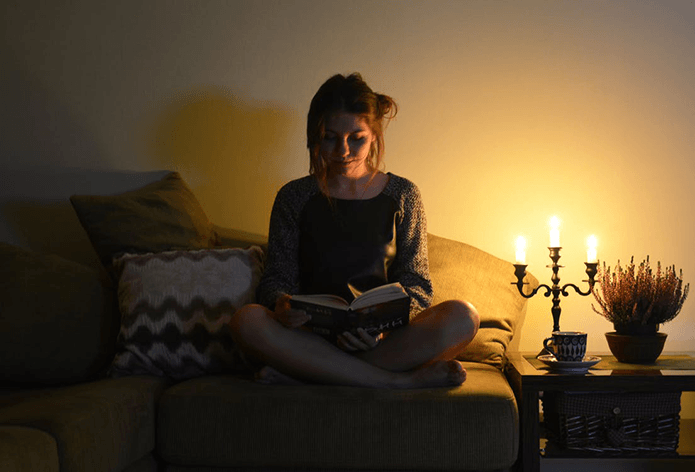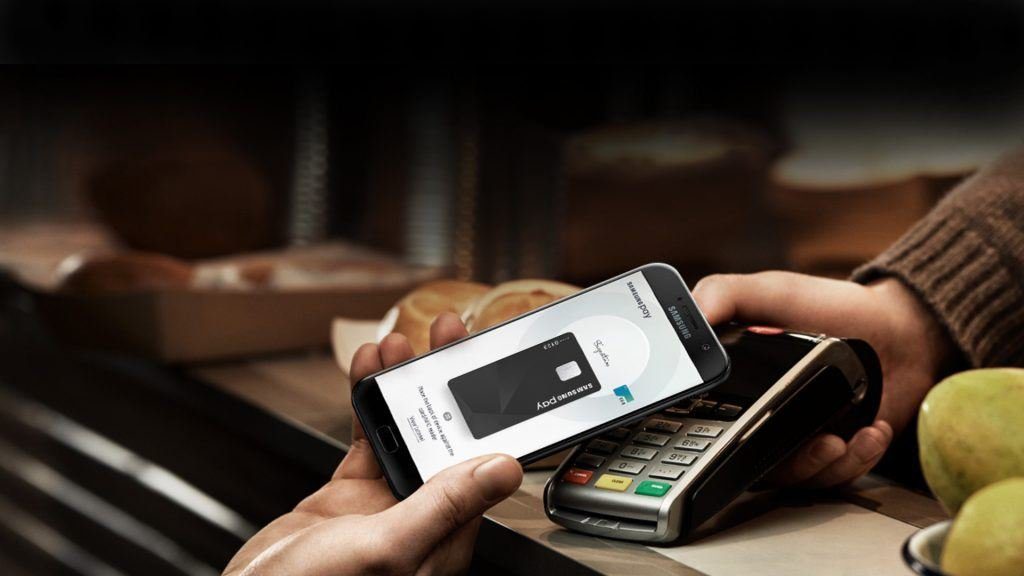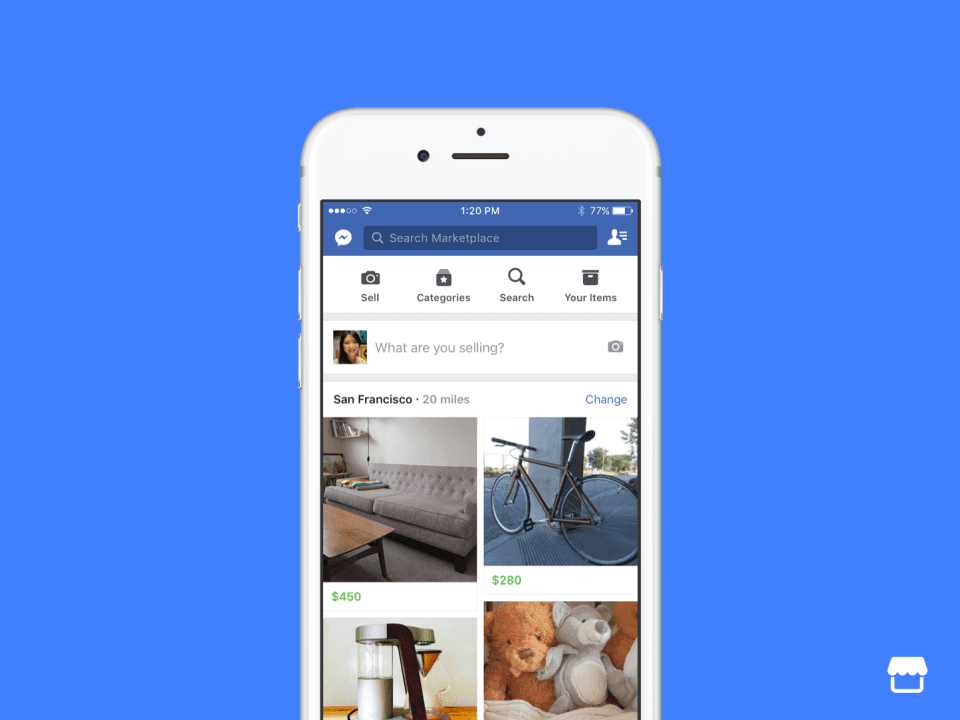In this article, we take a look at the storage technology used by modern Mac computers: What it is, how it works and how its integration provides Mac users with a (relatively) painless and smooth experience when using their computers.
Partition Schemes
One of the most important elements of any disk is its partition scheme. A partition defines the limits or boundaries of a storage disk. Applying a partition scheme to a disk is the process of applying certain logic parameters to it. Even if you have multiple partitions on one disk, it is always necessary for each of them to have its own partition scheme. The latest versions of OS X support three types of partition schemes:
GUID Partition Table (GPT): This is the partition scheme used as default by Mac computers. It is used by all Intel Macs (and by older models running OS X v10.4.6 or later) and is also supported by Windows Vista or later.Apple Partition Map (APM): The default partition scheme used by older PowerPC Macs, mainly to start up from. Newer Mac models also support this type of partition scheme, but no version of Windows includes native support for it.Master Boor Record (MBR): The default partition scheme used by non-Mac computers, hence it is also the one you are most likely to find applied on most new drives and devices that use some sort of internal memory. Even so, this partition scheme is also supported by Macs.
Once you have your disk partitioned, it is time to apply a format to its volume/s.
Volume Formats
The format applied to each of the volumes on a disk define how your files will be saved to it. This is especially important when it comes to compatibility since you might want your files and disks to be easily accessible by some computers (friends and family for example), so it is always wise to consider which volume formats they use. Here are the volume formats supported by OS X as read/write:
Mac OS Standard: The older volume format used by previous versions of Mac OS. Considered legacy and rarely used anymore.Mac OS Extended: Another legacy volume format. It is actually an upgraded version of the Mac OS Standard format.Mac OS Extended (Case-Sensitive): A volume format created to address the issue of volumes that do not differentiate between file names written in lower and upper cases. However, this type of Volume format displays a series of issues with some third party applications, which is why it is not supported by default by OS X client systems.Mac OS Extended (Journaled): An additional option for the ‘Extended’ volume format that adds advanced file-system journaling. With it, the system monitors all the operations that files go through at any given moment, which in turn helps prevent file corruption and also makes the check and repair process after a crash a lot smoother.Mac OS Extended (Journaled, Encrypted): This format type adds full disk, XTS-AES 128 encryption.File Allocation Table (FAT): The FAT format is one of the most popular ones out there. And with every iteration, it supports larger volumes (that’s where the FAT12, FAT16 and FAT32 names come from). The format is also used by Mac OS X’s Apple Boot Camp to run Windows XP (from a FAT32 volume), but OS X itself cannot start up from this volume format.Extended File Allocation Table (ExFAT): This format was created specifically for large flash storage disks of the type coming out more often lately.UNIX File System (UFS): As its name implies, the purpose of this volume format is to support UNIX systems.
As for the volume formats supported by OS X as read-only, they are:
New Technology File System (NTFS)ISO 9660 / Compact Disc File System (CDFS)Universal Disk Format (UDF)
Core Storage
Core Storage is one of the most important elements of OS X file management system. What it does is add a management layer between a partition scheme and the volume formats of a disk. This, of course, adds complexity to the file system, but at the same time, it provides it with great flexibility, allowing it, for example, to encrypt and decrypt a volume without interrupting its normal operation (a function that is essential to FileVault). Core Storage is also an essential component of the now popular Fusion Drive technology available in some Macs, which run various disks as if they were one. This technology is also a reliable and safe way to store data.
Conclusion
As you have seen in this article, the way your Mac’s storage works goes much deeper than it might seem at first. Understanding how it all works might not be mandatory for every Mac owner, but knowing how it all comes together will definitely help you make better decisions when it comes to managing your Mac’s storage. ALSO READ: How to Identify (and Fix) Mac Hard Disk Problems The above article may contain affiliate links which help support Guiding Tech. However, it does not affect our editorial integrity. The content remains unbiased and authentic.