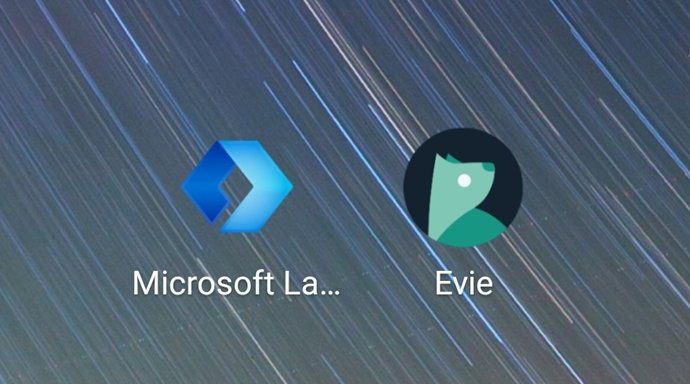Nova is one of the launchers that has received the most love from Android users. Other being the Action Launcher. Both the launchers offer almost similar features yet they differ in many ways. In this post, we will compare Action and Nova Launcher. By the end, you will be familiar with all the cool features present in both these great tools. Let’s get started.
App Size
Nova Launcher and Action Launcher differ a lot in their size. While Nova Launcher ranges between 5-6MB, Action Launcher is double in size i.e. 10-11MB. Download Nova Launcher Download Action Launcher
Themes
If you have a soft corner for themes, then you will love Action Launcher. It lets you set both custom and automatic home screen colors. In the free version, you can choose from Material Light or Dark theme only. You cannot customize individual colors. But in the paid version, it’s a different story altogether. You can customize these themes as much as you want. You can change the status bar color, dock background, all apps background etc. You can basically create new themes from these customizations. That’s not all, Action Launcher offers another theme mode known as Wallpaper in the paid version where your home screen colors match with the wallpaper. This results in consistent theme colors. Nova Launcher also comes with a Night mode besides the usual light mode. You cannot, however, customize it as much as Action Launcher. But it lets you choose the night mode schedule, which is pretty interesting. This is a free feature and doesn’t require Nova Prime.
Search Box
Action Launcher tries to bring all the new Android and Pixel launcher features to old devices. Last year, Google moved the search box from top to bottom in the Pixel Launcher. While both Nova and Action Launcher let you customize the position and color of the search box, I found Action Launcher settings simpler. In Nova Launcher, search box settings are scattered. However, Nova Launcher gives you an additional setting to place the search box above or below the dock icons, which is missing in Action Launcher. But, Action Launcher offers some additional features in the search box. For instance, you can add app shortcuts to the search box. You can also customize the corner size of the search box manually. In both of them all the search box customizations are available in the free version.
Grid and Icon Size
When it comes to grid size on the home screen and app drawer, both these apps let you customize them for free. But you cannot change the individual icon size in either of the apps in the free version. Thankfully, Nova Launcher at least provides small icons in the free version unlike the big ugly icons present in Action Launcher.
Text Labels
While both the apps let you disable the text labels, Nova Launcher offers additional customization options. You can change the size and color of labels. This feature is not present in Action Launcher.
Icon Indicators
With Android 7.1, Google introduced app shortcuts. While both the launchers support app shortcuts, Action Launcher makes it easy to identify the apps that support them. This launcher adds an indicator at the bottom-right corner of apps that support shortcuts. This is not available in Nova Launcher.
Unread Badges
If there is one thing that has made me switch from Pixel Launcher to third-party launchers, it’s the unread badge. Unfortunately, Pixel Launcher only supports notification dots and not count. But thankfully both these launchers support both types of unread badges. However, similar to Nova Launcher, unread badges are paid in Action Launcher too. Why did they do this? I know, right! Further, to make unread badges work in Nova Launcher, you will have to download a separate app called TeslaUnread. It offers a wide variety of customization options for badges as compared to Action Launcher. Nova Launcher also lets you change the position of badges. This is not possible in Action Launcher. Further, both these apps let you disable badges for individual apps.
Folders and Hidden Apps
Both the launchers let you hide apps and create folders in the app drawer. However, it’s a paid feature. But on the home screen, you can create folders in the free version too. These launchers also let you customize the background color and style of folders. Surprisingly, the method to create folders in the app drawer is quite annoying in both these launchers. While you have to select each app manually to add it in a folder in the Nova Launcher, folders can only be created from the Action Launcher settings.
Quickdrawer
One of the coolest features that I personally like about Action Launcher is its Quickdrawer. Apart from the main app drawer, you also get a sliding drawer from the left edge. This drawer lets you access all apps quickly from any screen. While Nova Launcher doesn’t have a separate sliding drawer, it lets you arrange apps in a similar manner in its main app drawer.
Gestures
Gestures are the heart and soul of any launcher. Thankfully, the free version of Action Launcher comes with some gestures such as swipe down to open notifications, double tap on the home screen etc. To enjoy the full benefit of gestures, you will have to pay for them. On the other hand, gestures are also available in Nova Launcher. However, all of them are limited to the Nova Prime which is a big bummer.
Folder Swipe Action
Both the launchers come with an interesting folder swipe feature. However, they differ in their behavior, price, and names. In Action Launcher it goes by the name Covers and is available in the free version too. However, in Nova Launcher, it is simply called folder swipe and is available in the prime version only. Cover is an alternative to hide apps. It allows user to disguise the entire folder as one app. When you tap the app icon, it will open the app but when you swipe that icon, it will open the folder. On the other hand, while you get a similar swipe feature in Nova Launcher too, the folder appears as a normal folder only.
Shutters
If you are a widget fan, Action Launcher will seem like a godsend. Why, you ask? One word: Shutters. It is a special Action Launcher feature that loads the app’s widget when you swipe up on the icon. No need to add a widget on the home screen and waste space. The widget will load in a new window. Also thanks to icon indicators, you will know if the app has widget, which is denoted by a small square on the icon. The shutter feature doesn’t exist in Nova Launcher.
Google now
Action Launcher is one of the very few launchers that supports Google Now feed. However, you will have to install a separate beta app to use Google Now feed with Action Launcher. Sadly, the launcher allows you to either use the Google Now feed or Quickdrawer. You cannot use both. Damn!
Who Wins?
Both are great launchers if you ask me. While I like the shutters and quickdrawer feature in Action Launcher a lot, I also feel that Nova Launcher handles unread badges considerably well as compared to Action Launcher. If Action Launcher isn’t your choice, check Nova Launcher’s comparison with Apex launcher in the link below. The above article may contain affiliate links which help support Guiding Tech. However, it does not affect our editorial integrity. The content remains unbiased and authentic.