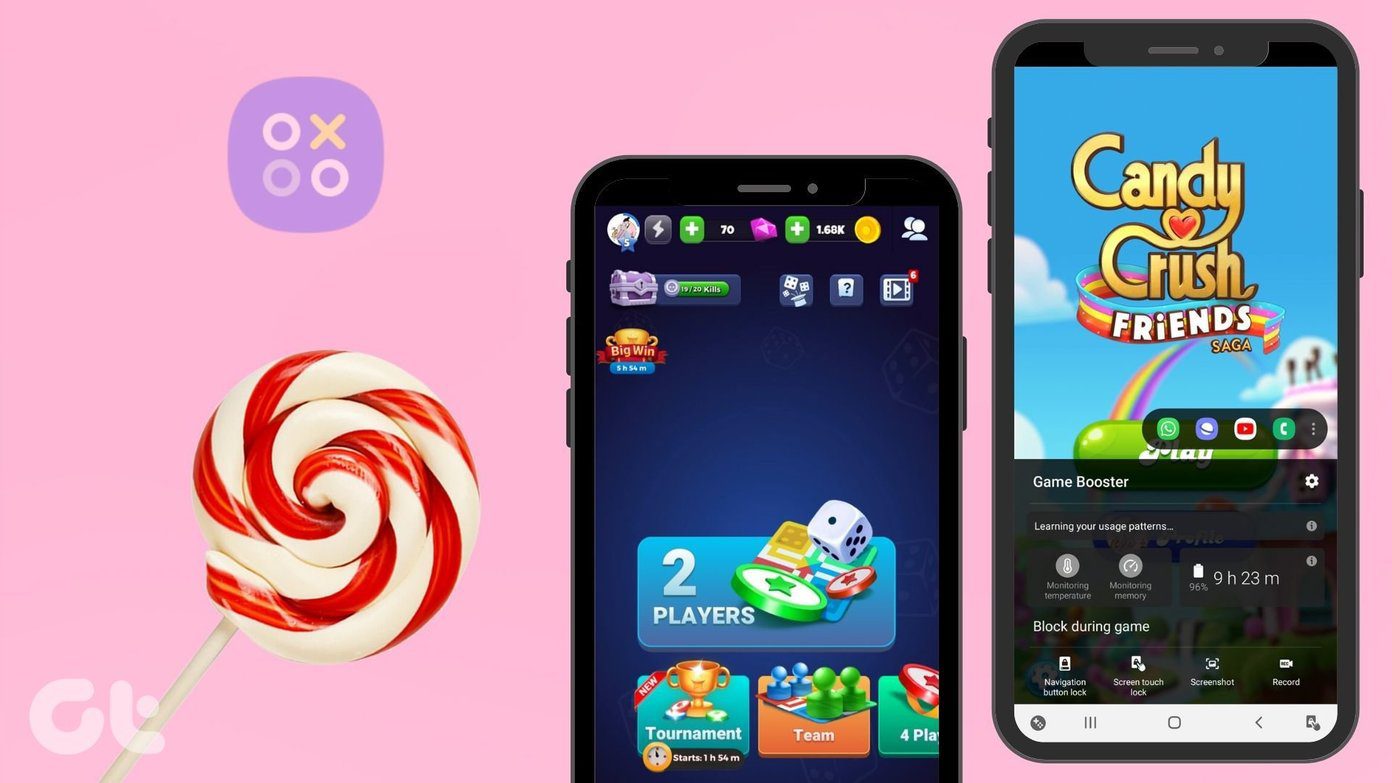So, if you want to get the maximum out of your smartwatch, here are the best tips and tricks for the Samsung Galaxy Watch 4. Let’s take a look. Buy
Samsung Galaxy Watch 4
1. Rearrange Apps
One of the biggest changes in the Galaxy Watch 4 is the app arrangement. While previously all the apps would be arranged in a circle, now they are arranged in a hexagonal list. And the default arrangement may make it a tad difficult for you to locate the apps, especially if you are in a hurry. Thankfully, it doesn’t take long to re-arrange them as per your choice. All you need to tap and hold an app and drag it to the place of your choice. Cool, right? Do that for all the important apps and you will have an efficient app launcher in a short while.
2. Bring All Important Complications Forward
Like its predecessors, the Galaxy Watch 4 lets you play around with the watch faces. You can select from a minimal watch face or an activity-focused watch face. The best part is that you can customize these watch faces further and bring your favorite complications to the table. For instance, if you want the AQI, Barometer, and Step counter to show up on the home screen instead of Breathe and Sleep complications, you can do so. To customize the watch face on your Samsung Galaxy Watch 4, long-press on the watch face to go into Edit > Customize. Once done, tap on each of the complication spots, and pick one as per your preference.
3. Modify Notifications
The smartwatch is an extension of your smartphone, which means that your wrist will vibrate each time you receive an email, message, or any random notification on your phone. And at times, such situations can be a major distraction. Again at the same time, you can’t miss out on the important ones either. Thankfully, the Galaxy Watch 4 lets you choose the apps you wish to be notified about. To make the changes, open the Galaxy Wearable app on your smartphone, tap on Notifications. And well, you already know the rest of the story. Pro Tip: You can also choose to show notifications from the newly installed apps on your smartphone. Head over to Notifications > Advanced Notification Settings, and toggle the switch next to ‘Turn on for new apps’.
4. Sync and Send Songs and Music Tracks
The Samsung Galaxy Watch 4 lets you transfer a bunch of offline tracks from your smartphone to your smartwatch. So that when the time comes, you can connect your wireless earbuds directly to the watch and listen to your favorite tracks. To do so, head over to the Manage Content tab and select Add tracks. Once done, select the tracks and hit the Done button.
5. Tailor Quick Settings as per Your Needs
The Quick Settings or the Quick Panel on the Galaxy Watch 4 lets you go about your job quickly. Just pull down the panel and tap on the button of your choice, and the mode will be activated/deactivated. However, the shortcut goes for a toss if you can’t access the important tools in an instant. That’s when the Edit panel comes into the picture. To edit the Quick Panel, open the companion app and tap on the Quick Panel button. Tap on the Minus sign for the functions you don’t need. Once done, re-arrange the tiles as per your liking.
6. Enable Automatic Location Detection
The Galaxy Watch 4 comes with automatic exercise detection for walking, running, swimming, etc. Once the watch detects that you are exercising for a fixed period, it will log in all the details. However, the watch doesn’t have automatic location detection enabled by default since switching on GPS at all times can hog battery life. But if you go for walks and runs outdoors, it’s wise to enable Location Detection. This way, it’s easy to track the run, the miles you have run, and the calories you have burned, among others. To enable Location Detection, open Settings > Samsung Health on your smartwatch and choose Auto to detect workouts. Next, scroll down until you see the option for Record Location, and toggle the switch next to it.
7. Activate Gesture Control
How do you like the idea of answering your phones by shaking your wrist? Futuristic, maybe? With the Galaxy Watch 4, you can enable gestures to answer and reject calls by shaking your wrist. Open the Wearable app on your phone to activate gesture control, navigate to Watch settings > Advanced settings > Gestures, and toggle the buttons for both options. At the same time, you can tap on the options to see the correct way of shaking your wrists.
8. Edit Quick Responses
The watch lets you send a couple of set responses when you receive messages and texts. The default messages are generally in the tune of Yes, No, Thanks, etc. If you are used to sending slightly longer responses, then you might want to add new ones. For now, the system lets you add 30 characters in one message. So, you will have to be creative about what to add. To add new Quick Responses, go to Watch settings > General > Quick Responses, on your phone. Next, scroll down the page until you see the button for Add response.
Get the Most Out of Your Watch
And that’s how you can add a personal touch to your Galaxy Watch 4. Apart from the above, you can also explore health-related features like EKG and Snore detection. The latter is both fun and bizarre. Say suppose your partner has complained of your snoring, or you have difficulty sleeping peacefully, you can turn on this feature, record it and then present the material to the experts for a solution. Buy
Samsung Galaxy Watch 4
The above article may contain affiliate links which help support Guiding Tech. However, it does not affect our editorial integrity. The content remains unbiased and authentic.