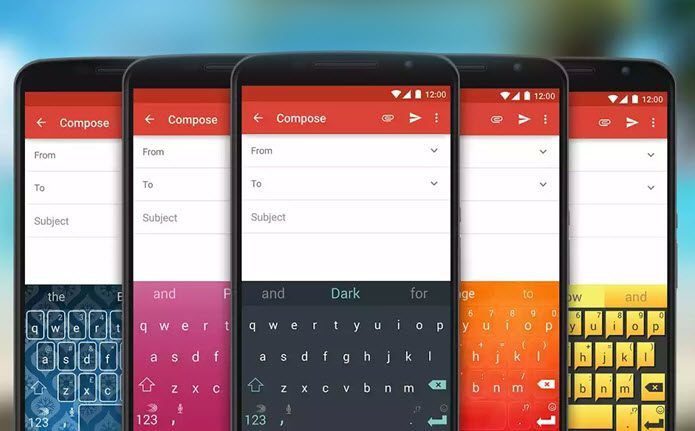If you have recently bought the Huawei Watch GT 2, here a few nifty tips and tricks to get the most out of this smartwatch. Let’s get going. Buy
Huawei Watch GT 2
Check out the Huawei Watch GT 2 if you haven’t already.
1. Mute the Activity Assistant
By now, you must know that the Huawei Watch GT 2 is designed to track a variety of exercises, including walking, running, elliptical, and rowing, among others. But, I find the built-in assistant’s voice to be a tad too loud. It’s loud enough to let you and your fellow runners know that you are about to start an exercise. Bummer! Thankfully, the voice assistant’s volume is tweakable as per your liking. And if you want, you can even mute it. To disable the voice, start a random workout from the workout screen and tap on the Top button to pause the workout. You will now see a volume icon. Tap on it to lower the volume or even mute it. From now on, the coach’s voice won’t bother you anymore.
2. Enable Always on Display
The Watch GT2 doesn’t have a traditional Always on Display feature. And if you have disabled the ‘Raise Wrist’ feature, then it becomes a real pain to check the time. Well, you can always press the Up button, but then hey, it’s supposed to be a smartwatch, remember? Luckily, there’s a small workaround in the form of the Standby watch face feature. This one does what its name describes — be on standby. So that when your smartwatch’s display is in the sleep mode, you’ll still be able to check the time. To enable it, head over to Display > Advanced, and scroll down to tap on Standby watch face. Select the style and the color, and that’s about it. Next time your GT 2 goes to sleep, this watch face will get active. Cool, right?
3. It’s Show Time
Need the smartwatch’s screen to stay on for a brief duration? Pull down the overhead menu and tap on Show Time icon, as shown in the screenshot below. Your GT 2’s display will remain on for 10 minutes. Cool, right?
4. Customize the Down Button
By default, the down button brings up the workout app. However, if you are not a fitness freak, this button may remain unused. So what do you do? Luckily, it can be customized. The Huawei Watch GT 2 lets you select from a few actions such as Timer, Call Logs, Contacts, Weather, among others. To change the down button function, go to Settings > Down button, and pick a function from the list. From now on, whenever you press the button, the new function will be triggered. On my Watch GT 2, I’ve remapped the Contacts function. Then I proceeded to add favorite contacts via the Huawei Health app. Now, it’s incredibly easy to initiate a call.
5. Use Your GT 2 Like a Portable Music-Playing Device
Local storage on the Watch GT 2 means that you’ll be able to upload your favorite songs to the smartwatch. One of the main advantages is that you can leave your phone behind when you go for your runs. All you need to do is pair your wireless Bluetooth earphones. The GT 2 can hold up to 500 songs, and the process of adding songs is pretty straightforward. To do so, open the Huawei Health app on your phone and select Music > Manage Music. Next, select Add songs and pick the songs you want to add. Since the transferring process uses Bluetooth to transfer music, it may take a fair amount of time, depending on the number of songs. On the upside, it works in the background, and you can continue with the rest of your work. Though the mono speaker on the right edge is quite loud, the odds are that you may want to connect your Bluetooth earphones. To do so, open Settings in your smartwatch and select Earbuds. Tap on Pair to start the scan for the buds. And well, you know the rest of the story. Apart from the above, you can also use the Watch GT 2 to control music playback on your smartphone. Once you launch a music streaming app like Apple Music or Spotify on your phone, the GT 2 will show all the controls.
6. Sync Data With Google Fit
Do you want to hold on to your health data no matter which phone you switch to? If yes, syncing your fitness data with Google Fit is the way to go forward. For now, the Huawei Health lets you sync data with Google Fit and MyFitnessPal. To link the accounts, select Me >Data sharing > Google Fit and select your Google account, which you want to connect. At present, the Huawei Health app doesn’t require any sign-in or log-ins. In such a situation, it becomes quite easy to lose data when you switch phones or when you uninstall the said app. Hence, it makes sense to sync some of the data with apps like Google Fit.
7. Enable TruSleep
The Huawei Watch GT 2 packs Huawei’s TruSleep feature. As suggestive of its name, it monitors your sleep and helps to track and improve your sleeping habits. Apart from informing you about your sleeping habits, it also shows how long was your light sleep, deep sleep, and REM sleep. But as you may have guessed, it’s not enabled by default. You’d need to do so from the Huawei Health app. All you need to do is open the Details page on the app and enable Huawei TruSleep. From next time, you will be able to see how you sleep and methods to improve it.
Get Fit!
Apart from the above, you can also customize the phone’s notification so that they do not distract you from your job. Plus, options like Smart Alarm and Event Alarm do their job in keeping you punctual. More importantly, you can always switch between different watch faces on the go. So, what is your favorite Watch GT 2 feature? I wished that it came with more widgets and screens so that I didn’t have to open the Health app. What about you? Next up: Looking for more running accessories? Check out the post below to enhance your workout sessions. Buy
Huawei Watch GT 2
Check out the Huawei Watch GT 2 if you haven’t already. The above article may contain affiliate links which help support Guiding Tech. However, it does not affect our editorial integrity. The content remains unbiased and authentic.