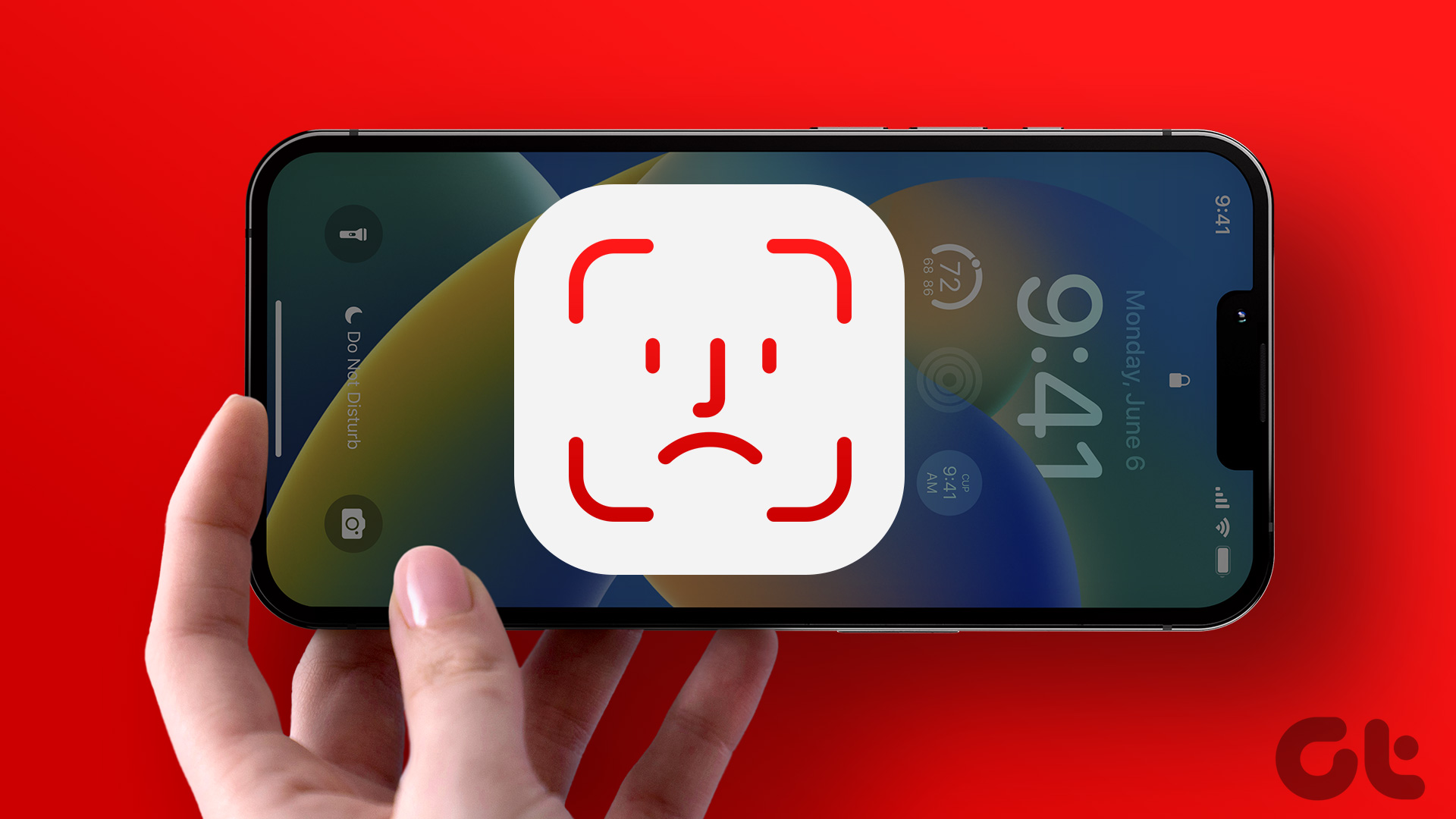This feature adds the convenience of unlocking your iPhone even while relaxing on your bed. But in case you have started facing some inconvenience due to the improper functioning of this feature, we bring you the best ways to fix Face ID not working in Landscape Mode on iPhone.
1. Clean Your Front Camera Lens
This is the first basic step to fix this problem. Your iPhone uses the TrueDepth camera system located inside the notch on the top of your iPhone to scan your face to collect the Face ID data. If you can’t use Face ID on your iPhone, especially in Landscape mode, we suggest cleaning your front camera lens area to get rid of any dirt or grime.
Just use a microfibre cloth to clean the TrueDepth camera area on the front and try unlocking your iPhone in the Landscape mode to see if the problem is solved.
2. Create Your Face ID Again
The second solution is registering your Face ID once again on your iPhone. If you have enabled Face ID for apps like Notes and App Store, it’ll enable again when you re-register your face data. Here’s how to do it. Step 1: Open the Settings app on your iPhone.
Step 2: Scroll down and tap on Face ID and Passcode.
Step 3: Enter your iPhone Passcode to access the menu. Step 4: Scroll down and tap on Reset Face ID.
Step 5: After Face ID is reset, tap on Set Up Face ID.
Step 6: Finish the process of registering your Face ID. You can also set it up with a face mask.
Step 7: After that, close the Settings app and check if the problem is solved.
3. Restart Your iPhone
The third basic step is simply restarting your iPhone. Just like removing apps from running in the background gives a fresh start to an application, you should restart your iPhone once in a while. It may solve many software-related issues, including Face ID not working in landscape mode. It’s worth a try. Step 1: Open the Settings app on your iPhone.
Step 2: Scroll down and tap on General.
Step 3: Scroll down to the bottom and tap on Shut Down.
Step 4: Swipe the top slider to the right to power off your iPhone.
Step 5: Wait for a few seconds and long-press the Power Button to turn on your iPhone.
4. Set Up an Alternative Appearance
We recommend is to set up an alternative appearance for the Face ID. This feature lets you register your face data while wearing glasses or headgear due to which your face appears slightly different. Setting up an alternative appearance will help your iPhone to recognize you better in landscape mode. Here’s how to do it. Step 1: Open the Settings app on your iPhone.
Step 2: Scroll down and tap on Face ID and Passcode.
Step 3: Enter your iPhone Passcode to access the menu. Step 4: Scroll down and tap on Set Up An Alternative Appearance.
Step 5: Follow the same process as registering your face data to enable Face ID. Close the Settings app and check if the problem is solved.
5. Turn Off Require Attention for Face ID
Whenever you wish to unlock your iPhone, the TrueDepth camera system recognizes that action and verifies that you are looking at your iPhone while authenticating your Face ID. To fix this issue, you can try turning off the feature of Require Attention for Face ID. But remember that keeping this feature disabled permanently will allow anyone to unlock your iPhone with your eyes closed. Step 1: Open the Settings app on your iPhone.
Step 2: Scroll down and tap on Face ID and Passcode.
Step 3: Enter your iPhone Passcode to access the menu. Step 4: Scroll down and tap the toggle next to Require Attention for Face ID to disable it.
Step 5: Close the Settings app and check if the problem is solved.
6. Check for iOS Update
If none of the solutions have worked for you, we suggest checking for iOS update on your iPhone to remove any bugs or glitches that may be triggering this problem. Step 1: Open the Settings app.
Step 2: Scroll down and tap on General.
Step 3: Tap on Software Update.
Step 4: If there’s an update available, download and install it. After the installation completes, check if the problem exists.
Fix Face ID for Landscape Mode
Face ID for Landscape Mode makes unlocking your iPhone even more comfortable during your usage. If you have some doubts related to Face ID, you can check our post answering the question that should you disable Face ID for passwords on iPhone. The above article may contain affiliate links which help support Guiding Tech. However, it does not affect our editorial integrity. The content remains unbiased and authentic.