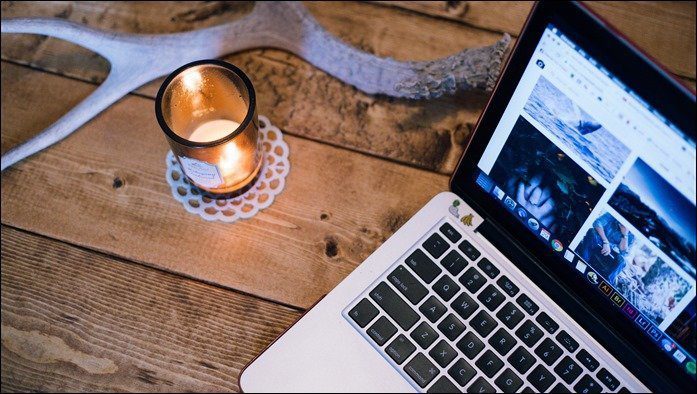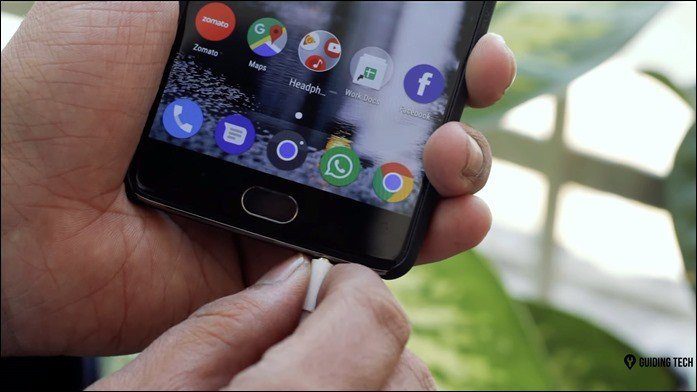And that can even be the Apple Mail app. The one that came pre-installed on your phone. As far as mail apps go, this one is pretty basic. But the iOS 8 update did give it some bells and whistles. It got some fancy new gestures and got better at composing email. Read on to find out all the new things you need to know about the app.
1. New Gestures
Just like the Messages app borrowed features from Snapchat and WhatsApp, the Mail app has done the same with Mailbox. You now have easy access to managerial functions from gestures. If you slowly swipe to the left or right on a mail, you’ll get options that you can tap. Swiping it quickly will automatically select the furthest option. Also, these options are customizable from the Settings app. So you can have one swipe gesture for archiving a message and another for flagging it.
2. Thread Notifications
If you’re the kind of person who gets a lot of email and chooses to have notifications turned off, you still might need to be notified of some stuff. This is when thread notifications come in. When you turn them on, you’ll be notified only when new messages from that particular thread arrive. Tap on the Subject field and you’ll see a bell icon. Tap on it and select Notify me to turn on thread notifications.
3. Handoff Support
If you have a compatible Mac running Yosemite, you can start typing a message on the iPhone, switch to the Mac and continue from where you left off using your Mac’s Mail app. When your iPhone is connected to the same Wi-Fi network, the Mail icon will show up in the Mac’s Dock. Clicking it will take you directly to the written message.
4. Quickly Hide Compose Windows
Veteran Mail users must be aware of this, there was no way to simply back out of a compose window. You either needed to cancel it or save the message as draft. Well now, if you’re working on a message and need to go back and look at some other email, you can do that easily. Swipe down from the top bar in the compose window to save the current state in the bottom bar. Tap it again to go back to it.
5. Add Events and Contacts from App
If you get mail from someone that’s not in your contact list, Mail will prompt you to add the contact. It will use the data in the email signature and fill out the details. The Mail app can also let you accept event invitations via one click.
How Do You Email?
What’s your email client of choice? Are you an Inbox Zero person or do you have 1000 emails pending (like me)? Let us know in the comments below. Mail Alternatives: If you’re still looking for something to replace your Mail app, check out these 4 unique mail apps for your iPhone. The above article may contain affiliate links which help support Guiding Tech. However, it does not affect our editorial integrity. The content remains unbiased and authentic.