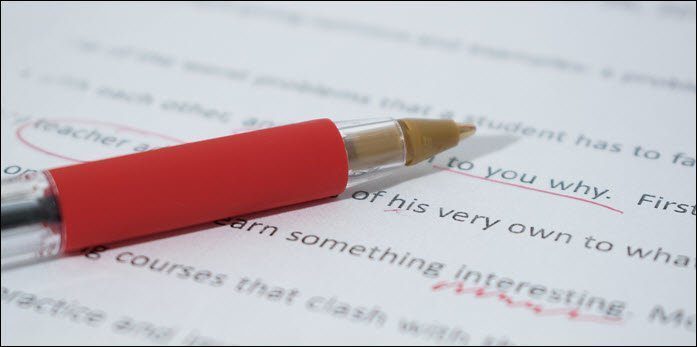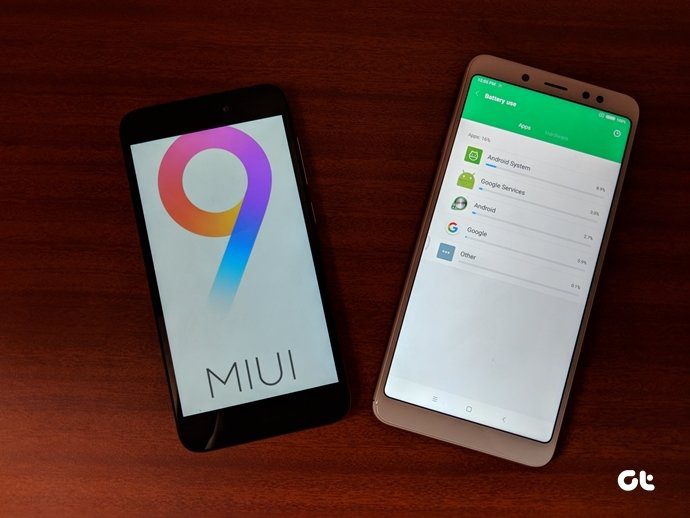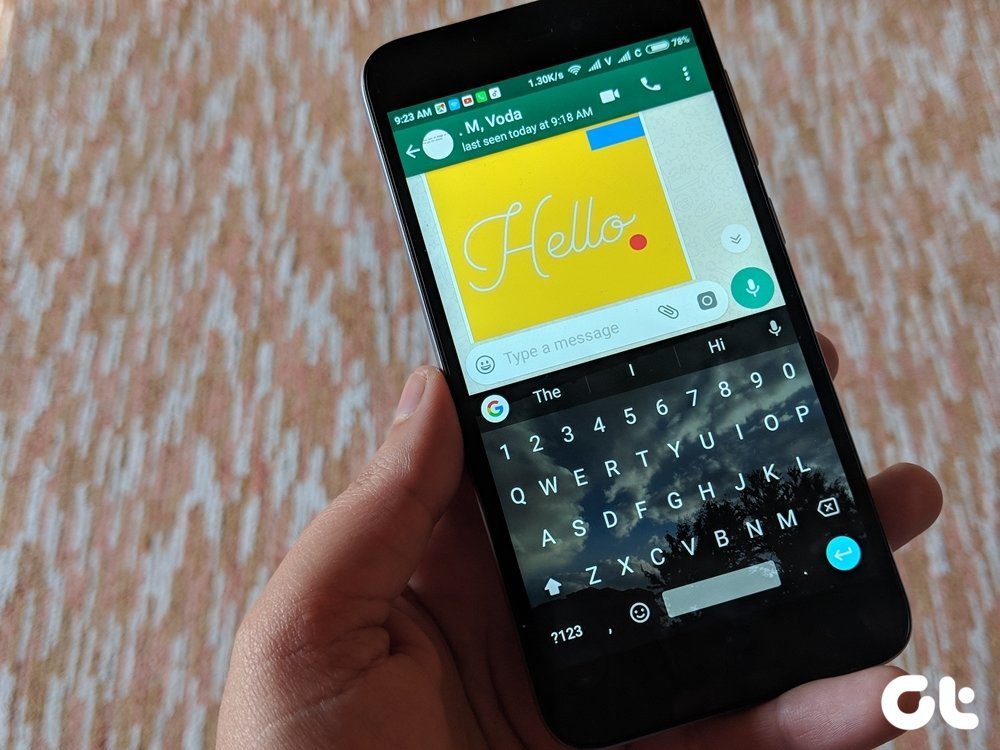PDF files support rich text which include texts and images. The content can be written in any font type and size and there are quite a few to choose from. Choosing the right font type can be an overwhelming task. Sometimes, while reading eBooks, you come across a font that you like and may want to use but don’t know the name of. That’s easy. Use one of the tools below to extract fonts from PDFs online. Without further ado, let’s begin.
1. ExtractPDF
ExtractPDF is a powerful PDF extractor that will allow you to extract images, metadata, font type, and text from any PDF file. The interface is easy to work with and the tool is simple to use. You can enter the URL too which means files stored on cloud storage sites are also supported. As you can see from the screenshot above, it has identified some font types that have been used in the sample PDF I uploaded. It will also show an example in bold and italics if it was used in the PDF. To download that font, click on the font name and save it on your hard drive locally. File size is limited to 14MB. Above, you will notice more tabs for different types of data it has collected like images and metadata, that you can make use of. Visit ExtractPDF
2. AConvert
While ExtractPDF can extract all the data that it can collect from the PDF, AConvert takes a selective approach. When you visit the site, it will ask you to choose a PDF file and the type of data you want it to extract. Hit the blue Submit button when you are done and you will see the results displayed below. The site is a lot slower than the previous one I tested but gets the job done. I recommend that you use it only when other tools in this list are not working for you. File size limit not disclosed. Download AConvert
3. Konwerter
Konwerter is another online tool to extract fonts from PDFs online. Just upload the file and choose Fonts from the drop down menu. Konwerter will quickly create a zip file with all the fonts used. You can download the zip file with font files in TTF format ready to be used. You can also download attachments along with fonts. Note that when you are downloading attachments along with fonts, the output file format will be CFF instead of TTF. Better choose only fonts if that’s what you really want. Though it is not mentioned for how long the files will be stored on the server, there is a delete button right next to the download button. File size limit is not disclosed. Visit Konwerter
4. PDF Convert Online
PDF Convert Online is another PDF utility tool that pretty much works the same way. You upload a PDF file from which you want to extract the fonts and it will do the needful. Though the layout is simple and effective, the tool is really slow. During my test, it took over 5 minutes to convert one 500KB file which felt like an eternity to me. Maybe they were facing server issues at the time, so I will give them the benefit of doubt. No details on the file size were mentioned. Visit PDF Convert Online
5. FontForge
After testing multiple online tools to extract fonts from PDF files, I found a free software for Windows. FontForge is not an online solution, but useful if your work involves working with fonts. Download the Windows executable file using the link below and install the package. You will be asked to submit your email id but there is no need to confirm the same. So, you can download without having to receive newsletters. Launch FontForge and use the drop down menu (Filter) to select Extract from PDF option. Choose the PDF file from your hard drive. FontForge will automatically detect and show a list of all the fonts used in the PDF file. Double click on any font to generate a character set for that particular font which you can then save to your hard drive. Download FontForge
Choosing the Right Font
When you are uncertain, it is better to take what is already working and use it in your own work. Saves a lot of time and effort. So, these were some of the best tools to extract fonts from PDFs files online. If you want to learn how to convert a PDF to Word format so you can edit it, check out the post below. The above article may contain affiliate links which help support Guiding Tech. However, it does not affect our editorial integrity. The content remains unbiased and authentic.