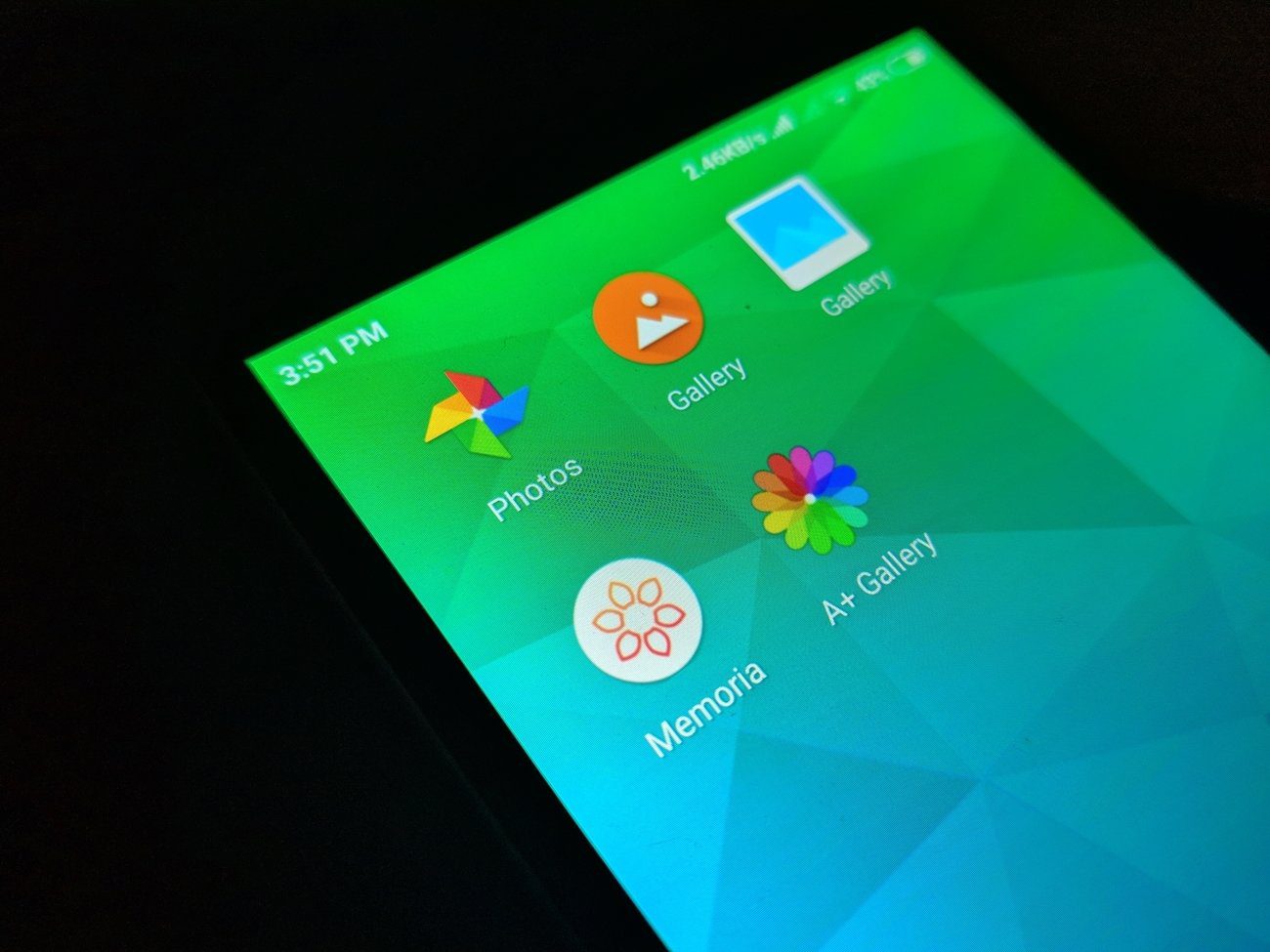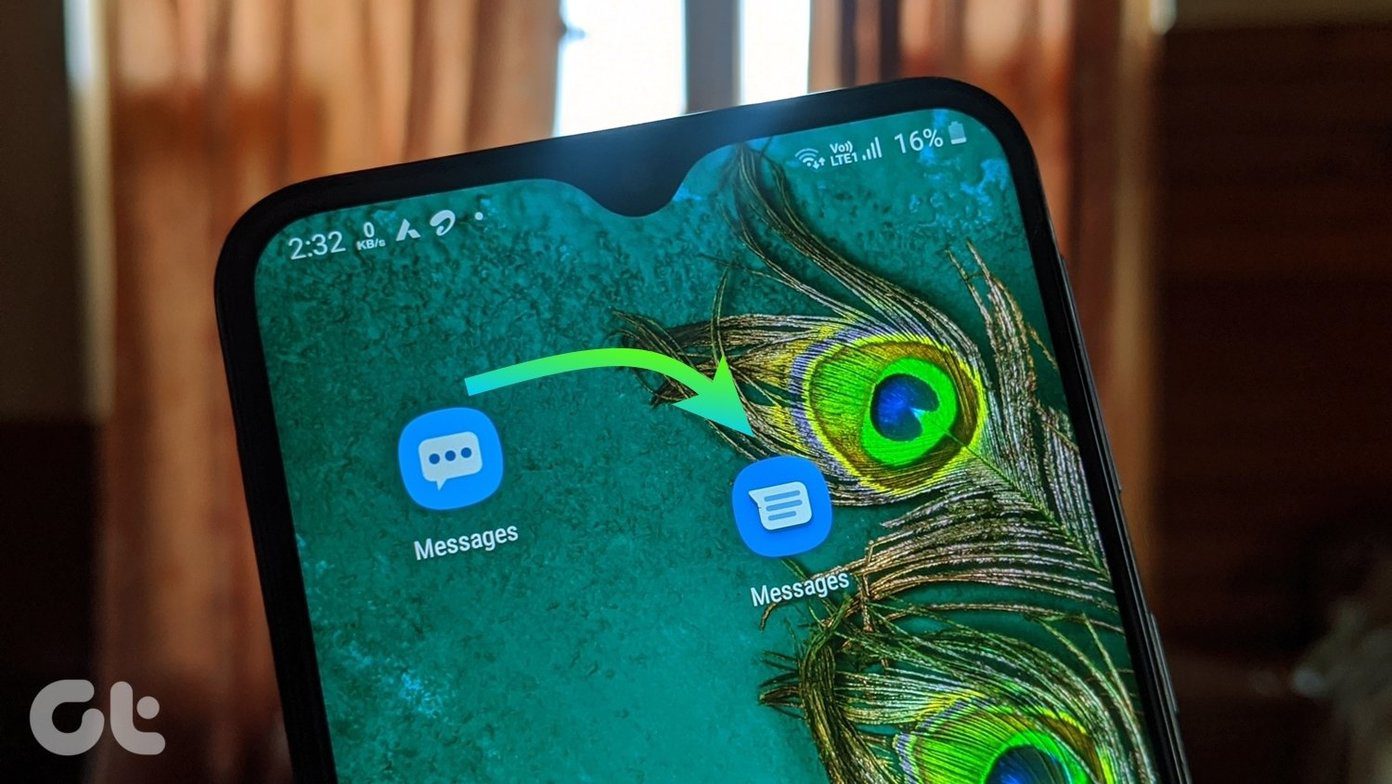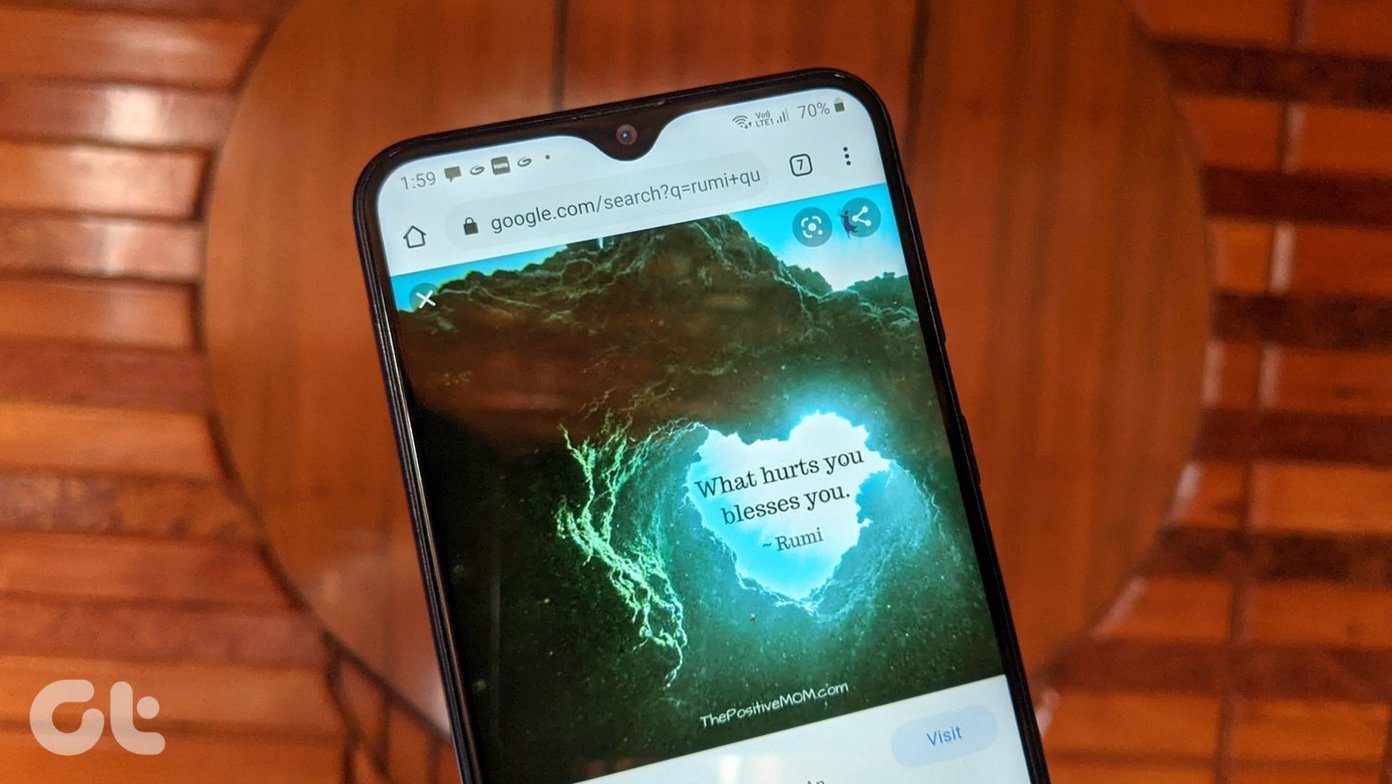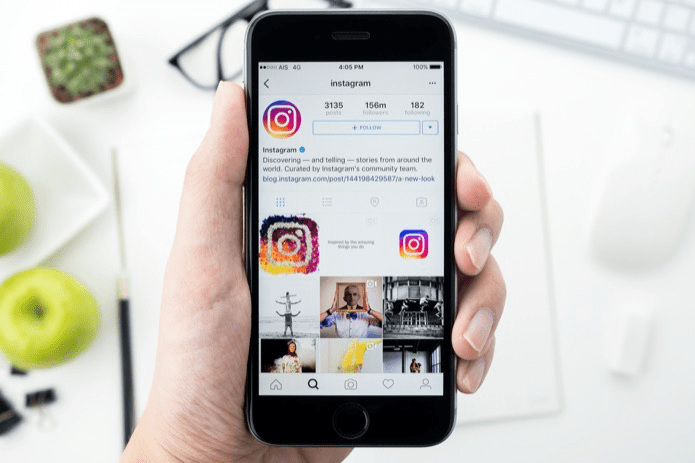The gallery apps will serve a dual purpose. They can be used to view photos and help in hiding them as well. All the gallery apps mentioned below come with the hiding photos option in the free version. Let’s check the Android gallery apps that will help in hiding photos from others.
1. Simple Gallery
If you ask me my favorite third-party gallery app for Android, it has to be Simple Gallery. The name is slightly misleading if you think about its features but true to the name when it comes to user-friendly nature. The app is bundled with all features that one expects from a good gallery app. And one of them is the ability to hide photos and videos. You can either hide the entire folder or selected files only. To hide any file or folder, tap on the three-dot icon at the top, and select Hide from the menu. Interestingly, you can temporarily view the hidden files by tapping on the three-dot icon on the app’s home screen. Then choose Temporarily show hidden. Alternatively, go to Settings and enable Show hidden files. To unhide files or folder, temporarily view the hidden files and then tap on the three-dot icon. Select Unhide from the menu. You can even protect your hidden files with a password. If that doesn’t suffice, you can password-protect the entire application. Both these features are available inside the app Settings. Other Simple Gallery features include a built-in photo editor, various sorting and layout modes, themes, recycle bin, and more. Check out tips to use Simple Gallery like a pro. Download Simple Gallery
2. 1Gallery
Another interesting gallery app is the 1Gallery app. It offers a separate folder known as the Secure folder to hide your photos and videos. You need to add your files to that folder. The folder can be protected with a fingerprint, pin, or pattern. The app boasts about hidden files being encrypted. To add a photo to the Secure album, open the file in the app and tap on the three-dot icon. Select Move to secure from the menu. Go to the app settings to manage the secure folder’s password and mode. Other app features include a built-in photo editor, video trimmer, play video with subtitles, and themes. The app offers various sorting and layout modes. You can even view videos separately and look for large files using this app. Download 1Gallery
3. A+ Gallery
Similar to the 1Gallery app, the A+ Gallery app offers a Secure vault folder. You can hide and protect the folder using a password. You can even backup the files added to the Secure folder to the cloud. To add photos to Secure vault, open the photo and hit the three-dot icon. Select Move to Secure vault. Alternatively, open the Secure vault and tap on the add (+) icon at the top. Select the photos you want to add to the list. Apart from letting you hide photos on your Android phone, the A+ Gallery app offers the ability to view online photos from services like Dropbox, Facebook, etc. The gallery app offers powerful search, including the ability to view by color. And yes, the gallery app comes with a native photo editor. Download A+ Gallery
4. F-Stop Gallery
F-Stop Gallery is a powerful gallery app with loads of features. You can either hide the entire folder or selected photos and videos. The hidden files can be protected with a pin, pattern, or fingerprint sensor. To hide files, first, add a lock from the Gallery settings. Once added, touch and hold the thumbnail view of the selected photos that you want to hide. Tap on the three-dot icon and select Protect media. You can view and access the Protected folder from the left sidebar. Other features include powerful search with logical operations (and, or), custom sort using drag and drop, themes, nested folders, smart folders, exclude folders, and much more. Download F-Stop Gallery
5. Gallery
Yes, this gallery app goes by the name Gallery. With a neat design, the Gallery app offers features like various viewing and sorting modes. The app even supports a recycle bin, themes, and the ability to exclude folders. To hide photos in this app, touch and hold the photo in the thumbnail view and tap the three-dot icon. Select Move to Media vault from the menu. You can protect the vault using Pin lock, pattern, and fingerprint. The vault can be accessed from the left sidebar. Download Gallery
Bonus App: Google Photos
The chances are your phone might already have the Google Photos app. So you don’t need to install any third-party app to hide photos. You can hide photos using the archive feature of Google Photos. To hide any photo, open the photo and tap on the three-dot icon. Select Archive from the menu. Find out in detail how to hide pictures in Google Photos using the archive option. Download Google Photos
Be Careful
The above gallery apps would easily let you hide your photos and videos from prying eyes. However, we would suggest unhiding the photos if you decide to uninstall the gallery app. That way, photos can be unhidden from other gallery apps as well. Next up: Is your gallery app bombarding you with ads? Check out the next link for 7 free Android gallery apps that do not show ads. The above article may contain affiliate links which help support Guiding Tech. However, it does not affect our editorial integrity. The content remains unbiased and authentic.