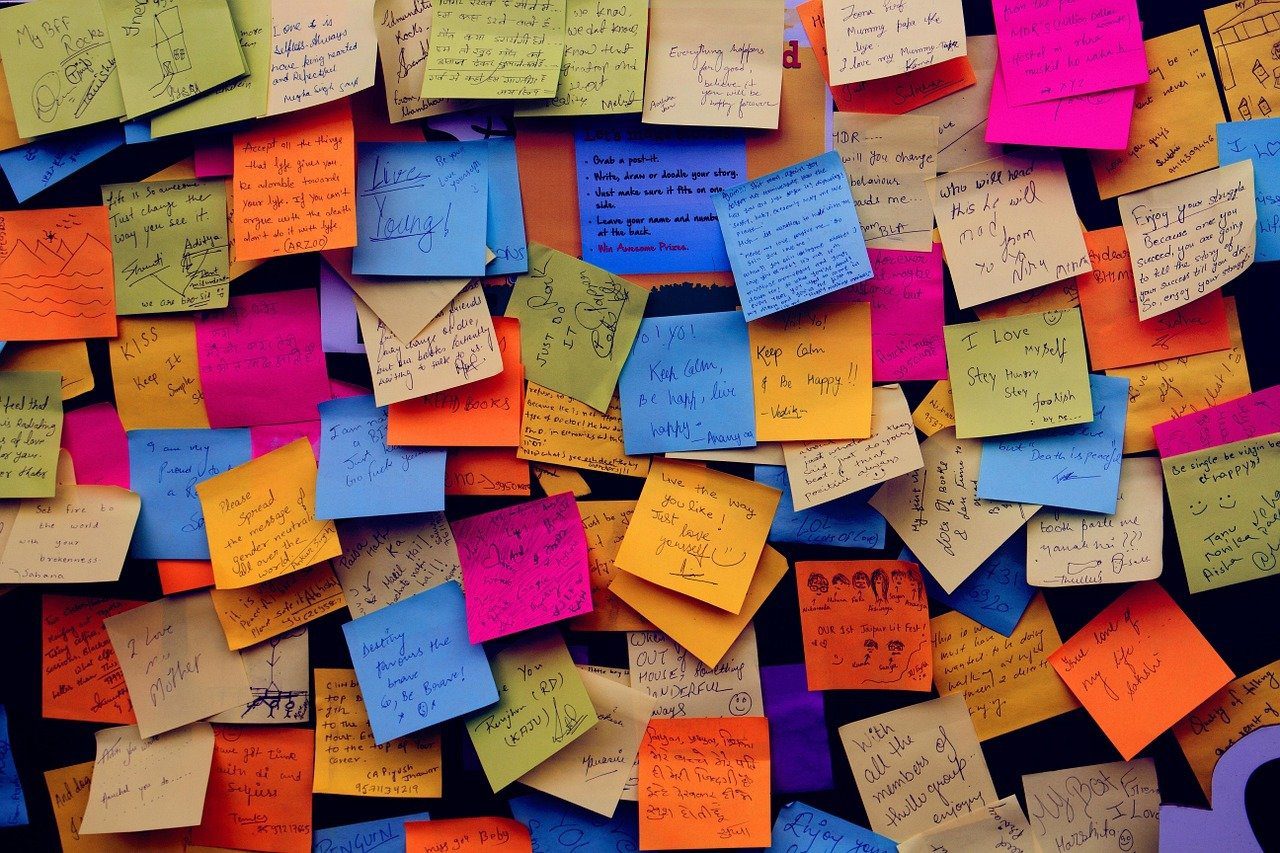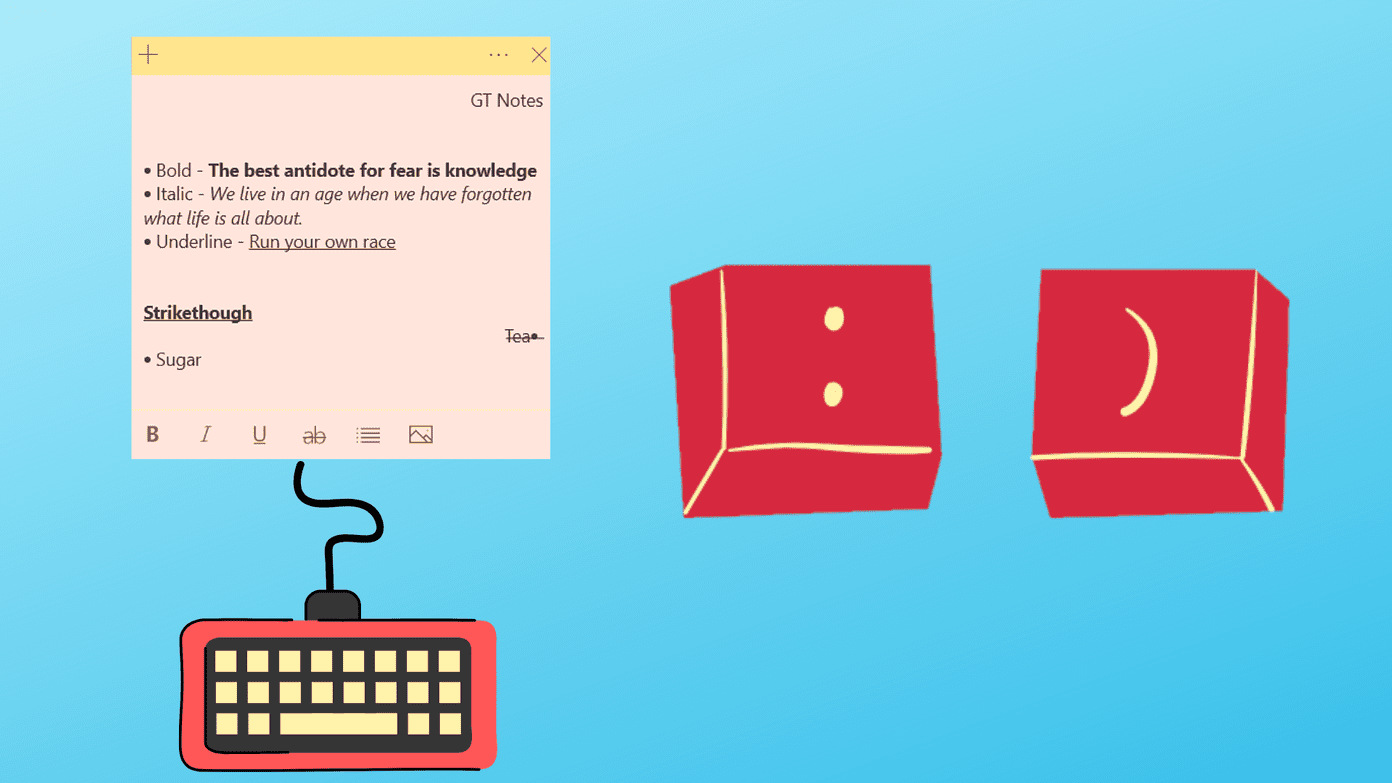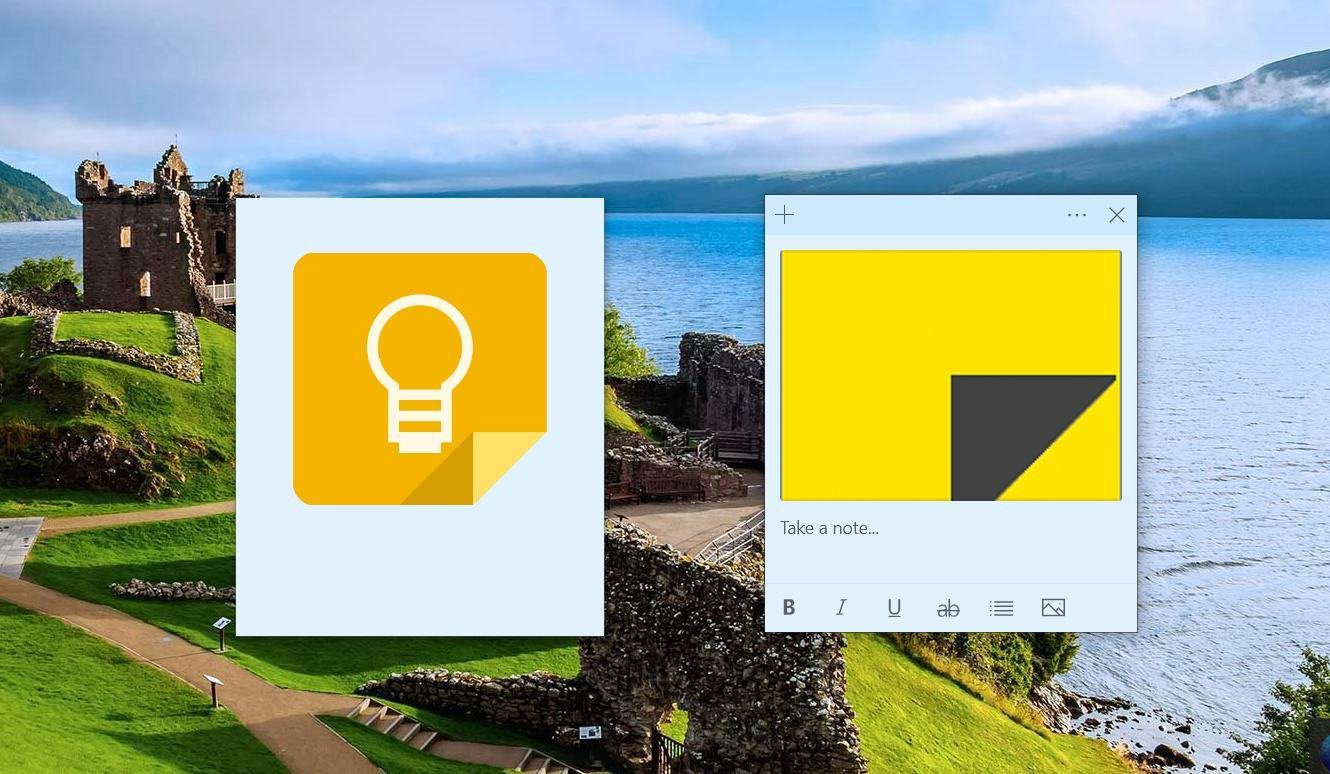It wasn’t until Windows 10 when Microsoft finally updated Sticky Notes with an option to sync it across devices using OneNote. A case of too little too late. Let’s see what the competition has to offer and which one you should use.
1. Stickies
Stickies comes with many features that you would love and have been missing in the original Sticky Notes. You can add links and images to notes. You can change the font type, size, and color to your liking. Is the screen is getting too cluttered for you? You can set alarms and hide notes until the set day and time comes. Another cool feature is the ability to attach the note to a particular app or software. Say, you took a note related to Microsoft Store. The next time you launch that app, the corresponding note will pop-up automatically. Finally, it comes with add-ons that you can download to supercharge Stickies note app. Download Stickies
2. Google Keep
While you can transfer notes created in Stickies from one PC to another, it’s not the same as the cloud sync feature that other note-taking apps offer. That’s why I recommend Google Keep, which was inspired from sticky notes. It is a quick and simple way to create colorful notes on the web, Windows 10, Android and iOS. You can create a text, image, to-do, and even voice notes in Keep. It comes with OCR that allows you to grab the text in images and even search for them. Keep will automatically transcribe your audio notes to text and attach it for your perusal. You can set time or location-based reminders, and finding old notes is easy with Google’s famed search prowess. Finally, you can invite friends to collaborate on a single note in real-time. Check our compilation of Google Keep tricks to start using it like a pro. You can install Keep on Windows 10 as well as on your Chrome browser as an extension. Download Google Keep
3. Simple Sticky Notes
Most Sticky Notes alternatives for Windows 10 don’t have a centralized hub where you can view or jump between any note. They mimic a real-life scenario where all of them are just lying there. No dashboard. Simple Sticky Notes solves this problem. You can change the appearance of the notes and fonts easily. One cool feature is the ability to create folders to house different notes. That makes everything much tidier and easy to manage. There is a store where you can download backgrounds for notes and sounds. Simple Sticky Notes is a good Sticky Notes alternative with just a few extra features thrown in for better management and organization. Download Simple Sticky Notes
4. Hott Notes
By default, you can create notes with that particular day’s date as a title. You may change it to something else later. Like other Sticky Notes alternatives for Windows 10 mentioned before, you can change the font type, color, and theme of the notes. You can also set reminders and all the notes are easily manageable using the note manager. One cool feature is the ability to use the Stylus to scribble or draw inside notes. Another nice addition is the wastebasket. That is where all your deleted notes go so you can restore them later if need be. Sticky Notes never had this feature. Download Hott Notes
5. Zoho Notebook
Zoho Notebook offers every feature we discussed above, and then some more. It is available on every platform you could think of. You can create notebooks to store notes. You can change the appearance and customize them to your liking. Creating different types of notes is easy, and setting reminders is easier. Advanced features include gesture support, tags, passcode, and fingerprint security, version history, and free unlimited cloud storage. What else could you ask for? Zoho Notebook is a powerful Sticky Notes alternative that’s platform agnostic. The team behind Zoho Notebook is also very active and keeps adding new features. While they say that the app will always remain free, they do have other apps in their suite. That’s how they make money. That’s how they can offer Notebook as a free product. Download Zoho Notebook
Note It Down
There are plenty of Sticky Notes alternatives for Windows 10, and there is something for everyone. Whether you want reminders, folders to store notes, cloud storage, handwriting support, or ability to create different types of notes. We got you covered. Just pick one and test drive it. Next up: Can’t decide between Google Keep and Zoho Notebook? Click on the link below to read our in-depth comparison. The above article may contain affiliate links which help support Guiding Tech. However, it does not affect our editorial integrity. The content remains unbiased and authentic.