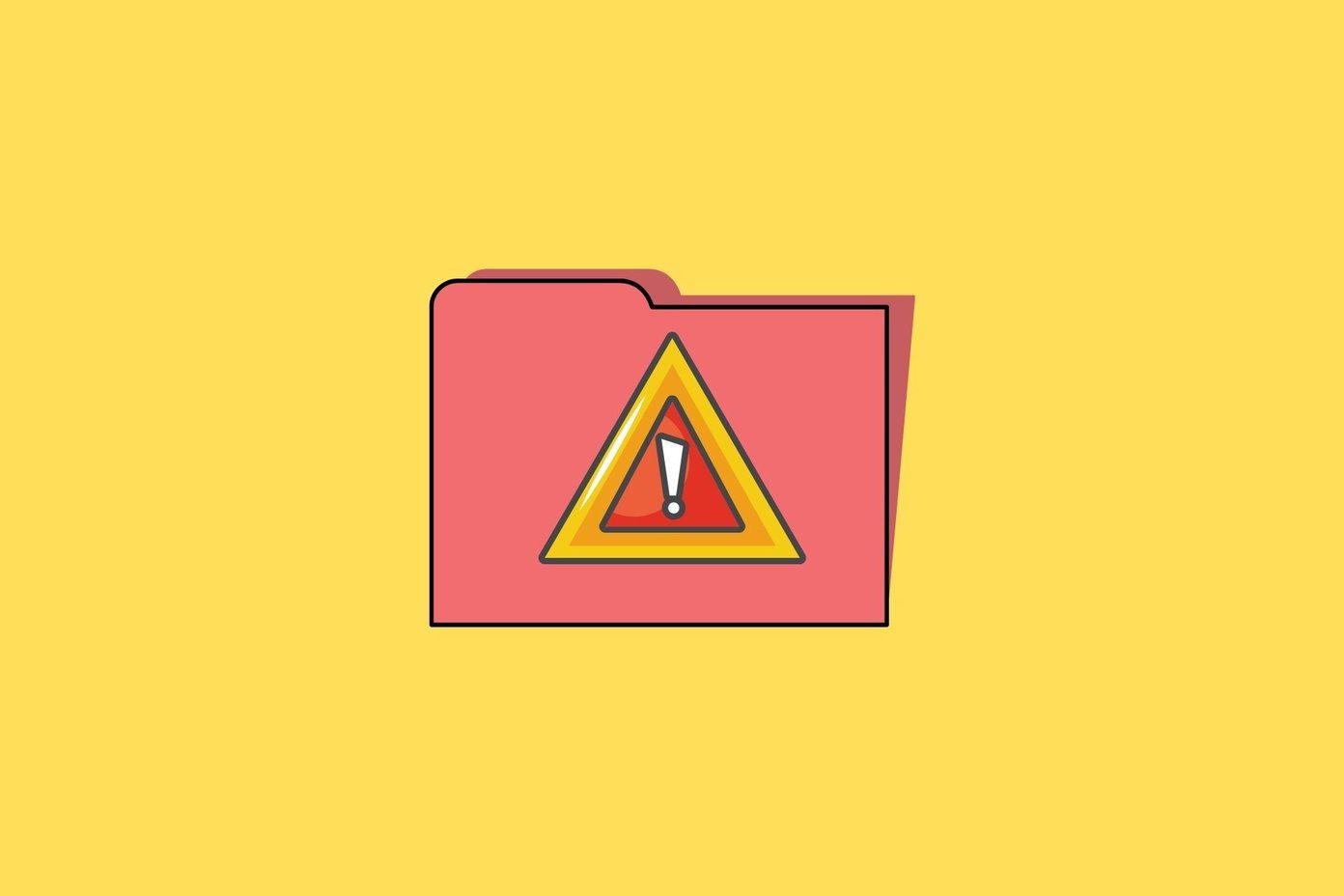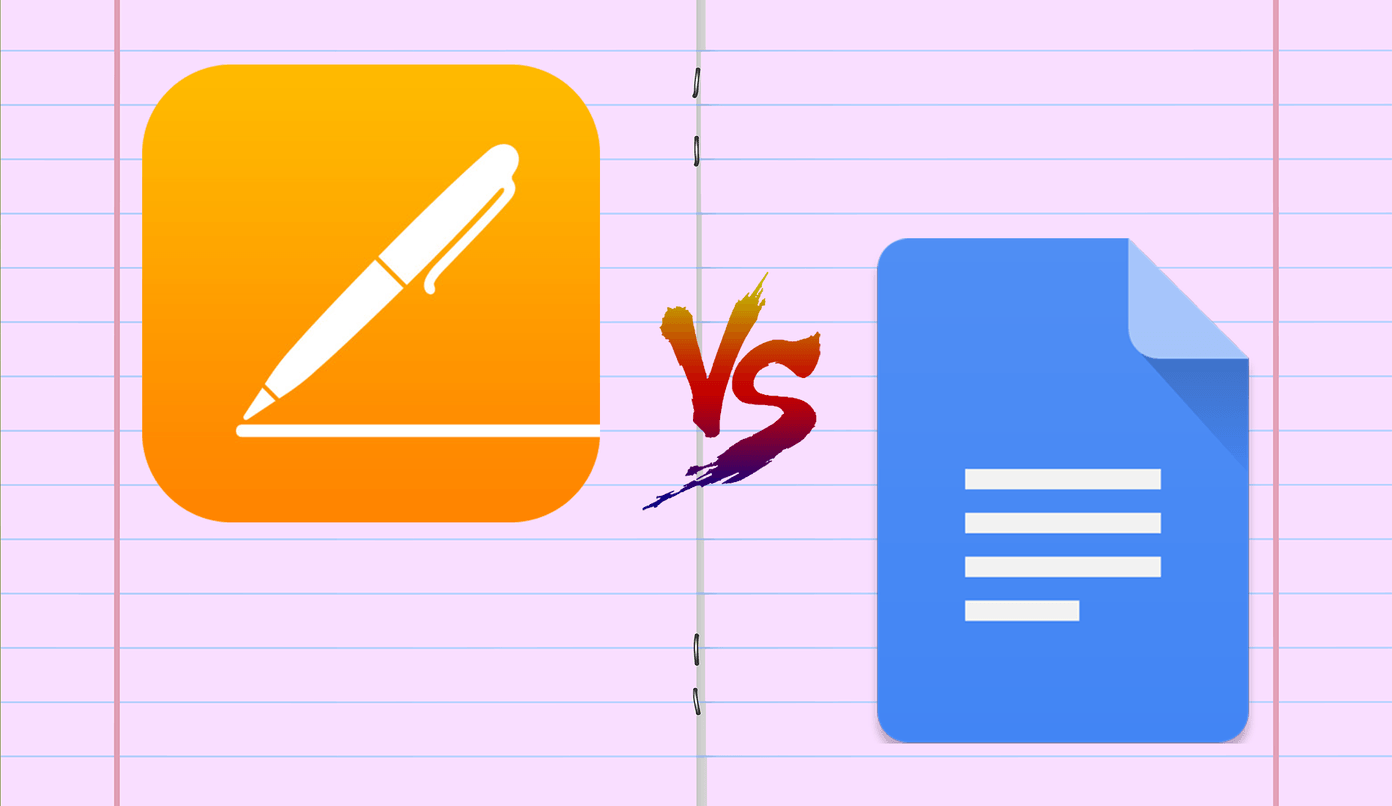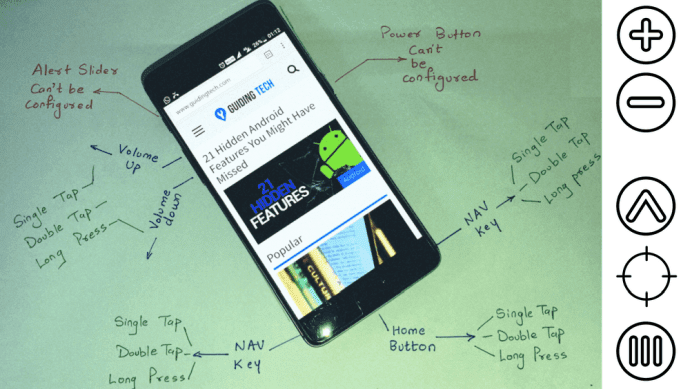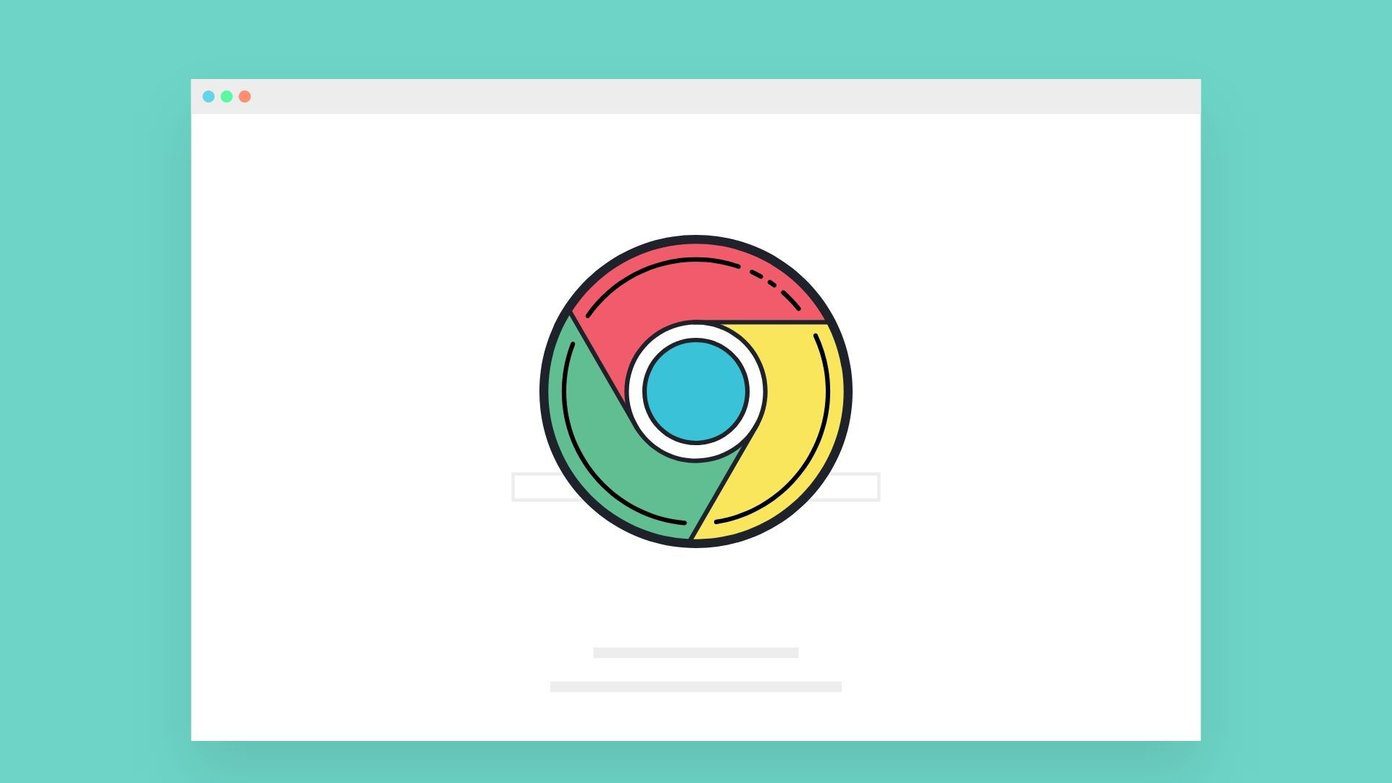Several smartphone manufacturers like Samsung and HTC offer a built-in library of fonts that the users can try out. You will find it under Settings > Display. For those don’t like what these phones have to offer or don’t have fonts installed, there is a selection of fonts apps to choose from on the Play Store. All fonts apps listed below are free and ad-supported. Of course, you can always opt for the in-app purchase option that lets you remove the ads. Let’s begin.
1. Stylish Fonts
The first fonts app for Android users in the list is Stylish Fonts. There are 51 fonts to choose from and a preview section to test how your message looks like in the selected font. Whether or not you like these fonts depends on your taste and preferences. Download the font you want and go to display under settings to apply it. There is a message maker section where you can use different backgrounds for text messages designed using different font types and sizes. You can then share these messages directly on social media platforms like Instagram, Facebook, and more. You can now write and share cool quotes you read somewhere on the web in a colorful background now. Download Stylish Fonts
2. HiFont
HiFont comes with a lot more options compared to Stylish Fonts above. These fonts are neatly sorted into categories, and you can also find the most popular ones under the Hot tab. What caught my eye were the colorful and animal-shaped fonts that will add a different and unique look to the regular boring black and white fonts we usually see. You will notice the number of times each font was downloaded next to it. A good way to gauge the popularity of the font in question. Don’t forget to read the app description on Play Store as certain OEM manufacturers make it hard to change fonts. That means you may require a rooted phone to make the fonts app work sometimes. Download HiFont
3. Enlarge Font
If you are using a smartphone that doesn’t allow increasing the font size, this is the font app for your Android phone. You can increase the size of the font from 20% up to 300%. That should be enough for most people who have a weak vision and have trouble reading what’s on the screen. Enlarge Fonts does one thing, and it does it well. If you are looking for fonts type then this is not your app. You may use it in conjunction with other apps on the list. Note that you will have to give the app permission to access the system settings before it can make necessary changes. Just tap on Allow on the pop-up menu when asked. Download Enlarge Font
4. Phonto
Phonto is a popular fonts app for Android smartphones that you can use to write on photos and images. You can choose from many colorful backgrounds or use custom images. In fact, you can also install custom fonts from the web if you like. Once you have selected a background, it’s easy to change text size, position, style, tilt, and color as you want. Phonto is very easy to use, and you can save the result in either JPEG or PNG format. The versatile Android fonts app was developed with social media users in mind. It’s not for changing system fonts. Download Phonto
5. iFont
iFont comes with an exhaustive list of fonts that you can install on your smartphone. It was designed to change and manage your system fonts. There are tons of fonts here, and you can also find them in the language of your choice. There are 10 languages supported, including French, Spanish, Arabic, and Russian. iFont also supports Xposed Framework, which means you can now do a lot more with those fonts. One example is the ability to change the system font color as well. That would look cool, especially if you match it with your wallpaper. You can also install your fonts saved in the SD card if you have wanted. Download iFont
Fonts Matter
A font style can literally make or break the message that you are trying to send. In case you are installing the font on your phone to change how everything looks, it can lift your mood or paint a scary picture. It all depends on which font you choose to go with. Whether you are writer, marketer, or the end-user, remember that fonts matter. Next up: Do you want to install Google web fonts on your Windows 10 computer? Click on the link below to learn how. The above article may contain affiliate links which help support Guiding Tech. However, it does not affect our editorial integrity. The content remains unbiased and authentic.