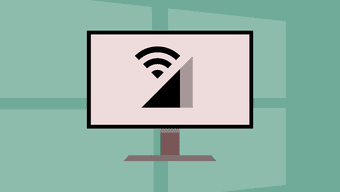New Tab Page of Chrome , which lets you open some of the top websites you visit on a regular basis has always got a mixed reaction from the masses. Some of us use it extensively, while others like me, simply open a new tab, type the URL keyword and let Omnibar do rest of the work. I always prefer keyboard shortcuts over using touchpads. Like me if you too don’t use the Chrome’s default new tab page and those speed dials are just sitting there with no productive use, let’s attempt to make a change today. Here are the top 4 ideas to get you started. Cool Tip: Love Chrome Speed Dial? Here’s a way you can improve them.
Display Current Time and Weather Details
Currently is an extension for Chrome which replaces the new tab page for Google Chrome with a simple clock and weather forecast widget. The design of the extension is very simple and the screen is split into two parts horizontally. The first half shows the current system time along with day and date while the second half shows the current temperature along with an advance weather forecast of 4 days. After you install the extension, you can configure it to your preferences. Both background and foreground have only two pairs, light and dark colors. Simplicity is its USP and it takes negligible system resources. The app shows the temperature in both Centigrade and Fahrenheit scale and can be configured in the option page itself.
Access Bookmark, Last Closed Tabs and Take Notes
Incredible StartPage is another extension which replaces the new tab page of Chrome but instead of bringing clock and weather information, it brings in direct access to bookmarks, recently closed tabs and Chrome apps you have installed from Web Store. The bookmarks, most visited and apps are displayed over a a beautiful backdrop. The photo and the theme can be changed by clicking the Theme Option button on the page itself. You can change the wallpaper, but the images are chosen from the Flickr public gallery. One thing I like about this startpage is the tiny note taking feature. You can scribble down anything and sync it to your Google account. The app will use the Google account that’s being connected to the Chrome and used for default syncing.
Access Twitter, Facebook, Instagram, Gmail and Other RSS Feeds
If none of the above two were able to impress you, I am sure you will love this extension. New Tab Feeder, an extension for Chrome, though currently in beta, let’s you design your personal new tab page which will provide you all the information you wish at one place. For starters, you can create a beautiful background for your new tab page using photos from your Instagram feeds. Along with that, you can display your feeds from Twitter and Facebook and access emails from a Gmail account. You can add live feeds from your favorite news channel which will be shown in the page footer. One great thing about the extension is that if you love speed dials, you can use it along with the feeds and even customize the thumbnails. Do have a look at the video for complete insight.
Always Open a Specific URL
This can be your last resort but the possibilities are endless. You can set an online web application as your new tab page and access it every time you open a new tab page. There might be a slight delay due to ping and response time, but that’s something which comes with the package. Like for example, I use NewsBlur to get instant access to the latest news whenever I open a new tab. If you would like some help in setting up the new tab page, you can refer to this article.
Conclusion
So these were some of my personal thoughts on how you can make a productive use of your Chrome’s New Tab page than not using it at all, or just using it to launch some frequently visited websites. If you would like to add some tips, comments is the best way to speak out your thoughts. The above article may contain affiliate links which help support Guiding Tech. However, it does not affect our editorial integrity. The content remains unbiased and authentic.