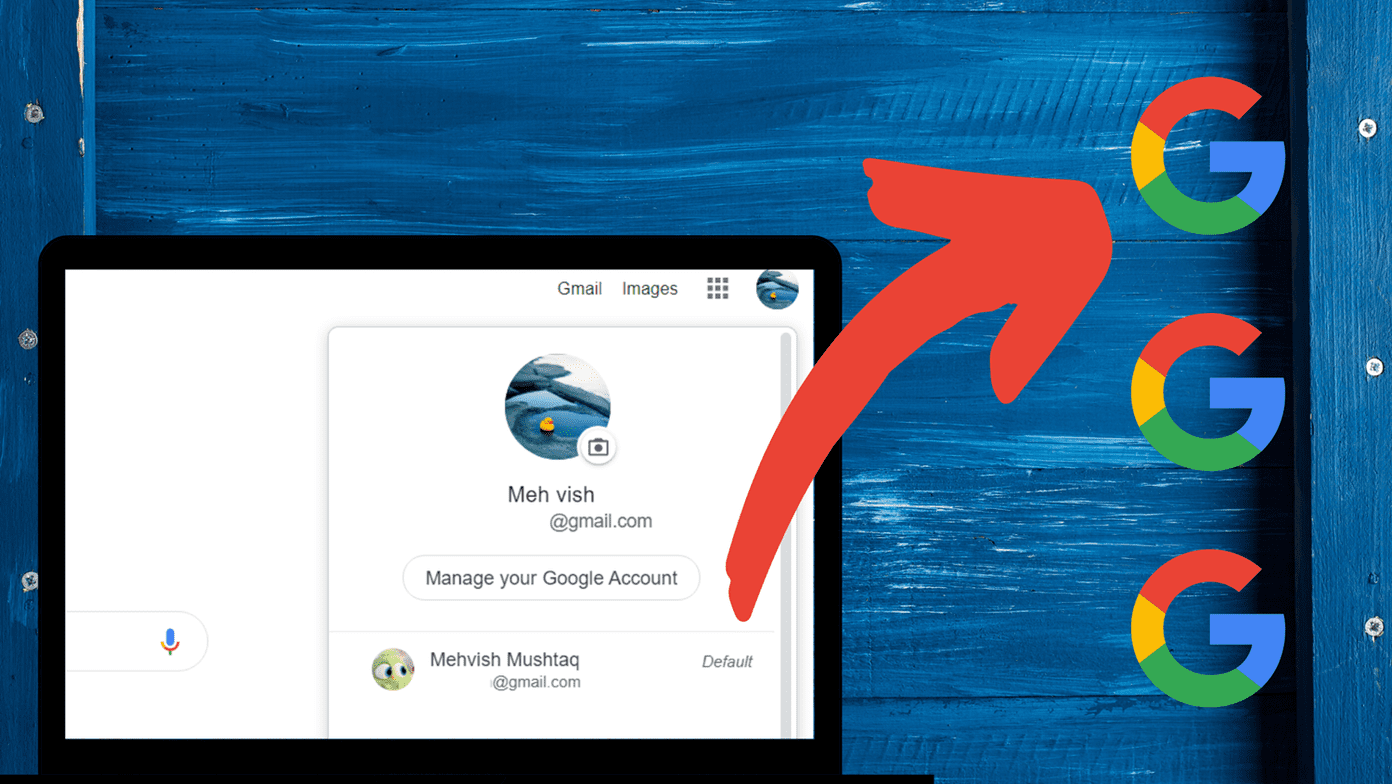You wake up one morning, and the Downloaded Music folder in Apple Music is gone, and with it are all the songs you’ve accrued on your device for months. Or maybe years. Signing out of Apple ID is a common cause of this issue. Other times, some configurations in your phone’s Settings menu could be deleting songs from Apple Music without your knowledge. Depending on the cause of this issue, you may or may not be able to recover downloaded songs that are missing from your device. If you sign out of Apple ID, for example, all the songs downloaded for offline listening will be removed/deleted from your device. That means you’ll have to re-download the missing songs when you sign back to your Apple ID. If, on the other hand, downloaded songs are not showing on your Apple Music due to a glitch within the app, your device, or in the Settings menu, you might be able to recover the missing downloaded songs. Without further ado, let’s get right into the solutions.
1. Restart Your Device
As earlier mentioned, downloaded songs could go missing on Apple Music if the app or your phone is going through some glitches. Luckily, a simple device restart could help get things back in order and restore your downloaded music. If you still cannot find downloaded songs on Apple Music, proceed to the next troubleshooting fixes below.
2. Re-Enable Apple Music & Sync Library
Disabling Apple Music on your device, either intentionally or by accident, will render your downloaded inaccessible. If you want your songs restored to your device, you should re-enable Apple Music and iTunes Library Sync. Some users who have experienced this issue have found this effective in getting downloaded music to reappear in Apple Music. Here’s how to go about it. Step 1: Launch Settings on your iPhone (or iPad) and select Music. Step 2: Enable both the ‘Show Apple Music’ and Sync Library options. If they are enabled, you can disable and re-enable them. You can also reboot your device and proceed to check if your downloaded songs have been restored.
3. Sign In to Apple ID
Thirdly, you want to ensure that you’re signed in to your Apple ID on your device. If your downloaded songs are nowhere to be found or perhaps, Apple Music isn’t playing your downloaded songs, check that you’re signed in to Apple ID on your device. Here’s how. Step 1: Open your device’s Settings menu and select ‘iTunes and App Store’ option. Step 2: If you don’t have an Apple ID connected to your device, you should see a Sign In button. Tap on it to sign in to your Apple ID. Step 3: Enter your Apple ID credentials and tap Sign In. Note: This will only restore songs you’ve saved to your Apple Music, not songs you previously downloaded to your device.
4. Turn Off Optimise Storage
To help you save storage space on your iPhone, Apple designed the ‘Optimised Storage’ feature. That automatically deletes the downloaded songs that you barely listen to whenever your device is low on storage space. While this will truly free up storage on your iPhone, some of your songs on Apple Music might no longer available for offline play. If Optimised Storage is enabled on your iPhone, you should turn it off to prevent songs from being deleted on Apple Music without your knowledge. Here’s how. Step 1: Launch your phone’s Settings menu and select Music. Step 2: Scroll to the Downloads section at the bottom of the page and tap Optimised Storage. Step 3: If enabled, tap the button next to the Optimised Storage option to toggle it off. That will disable the automatic deletion of downloaded songs from Apple Music on your device. Methods #3 and #4 will not restore missing songs to your Apple Music. They are merely measures to prevent your downloaded music from disappearing on Apple Music. That said, if you are unable to restore your downloaded music, you’d have to manually re-download them to your device. To download your songs back to your device, launch Apple Music, click on the Songs folder, and tap the cloud icon to download each song back to your device.
Play Non-Stop Music
Now that you know why your downloaded songs may get missing/deleted from your iPhone’s (or iPad) Apple Music, you should take precautions to prevent it from happening. And if you’ve lost some of your music, you could try to restore them via Methods #1 and #2. Otherwise, you’d have to re-download the songs or resort to online streaming. Next up: Thinking about canceling your Apple Music subscription? The link below is a detailed guide on how to get it done on iPhone, iPad, Android, Mac, and Windows. The above article may contain affiliate links which help support Guiding Tech. However, it does not affect our editorial integrity. The content remains unbiased and authentic.