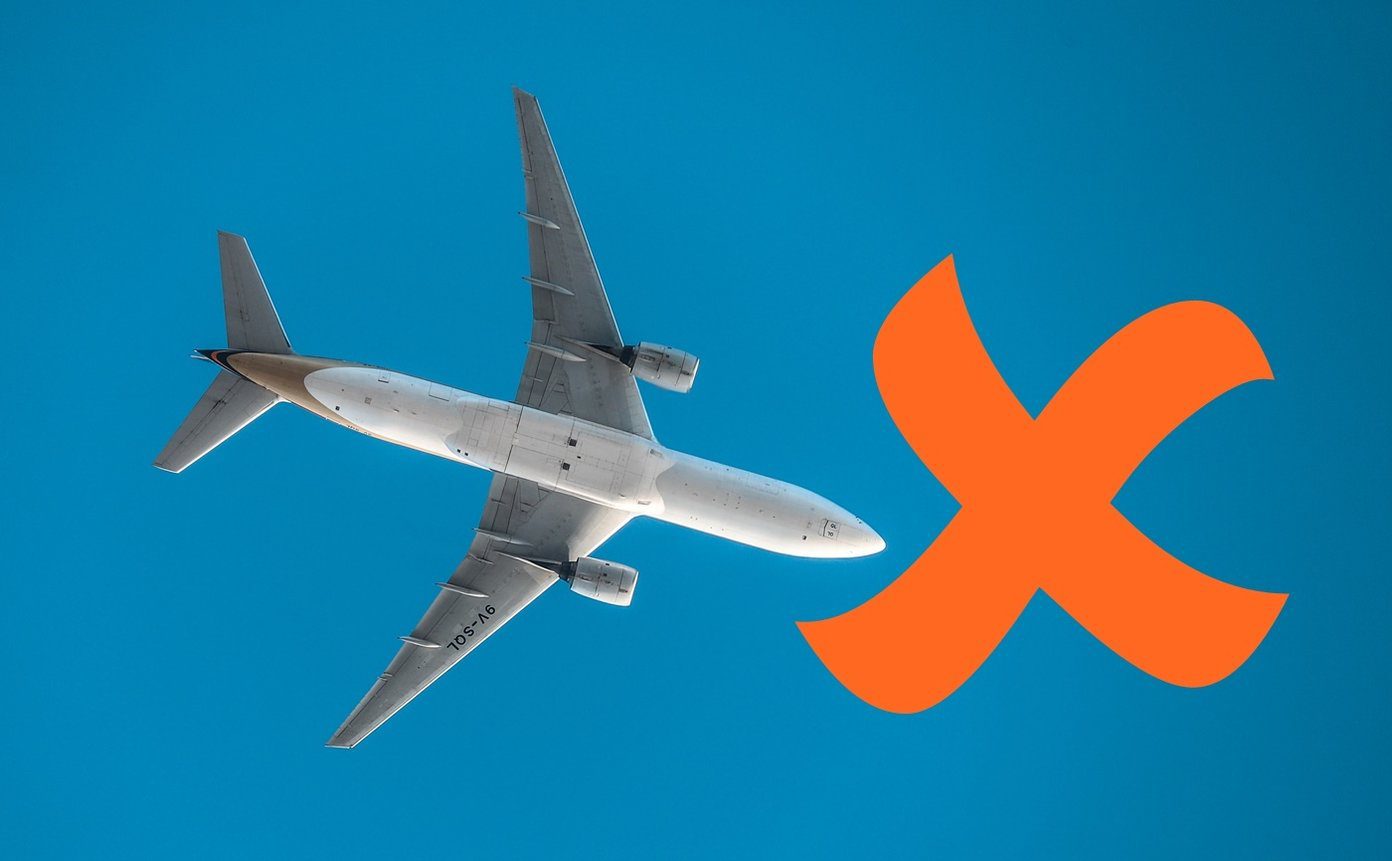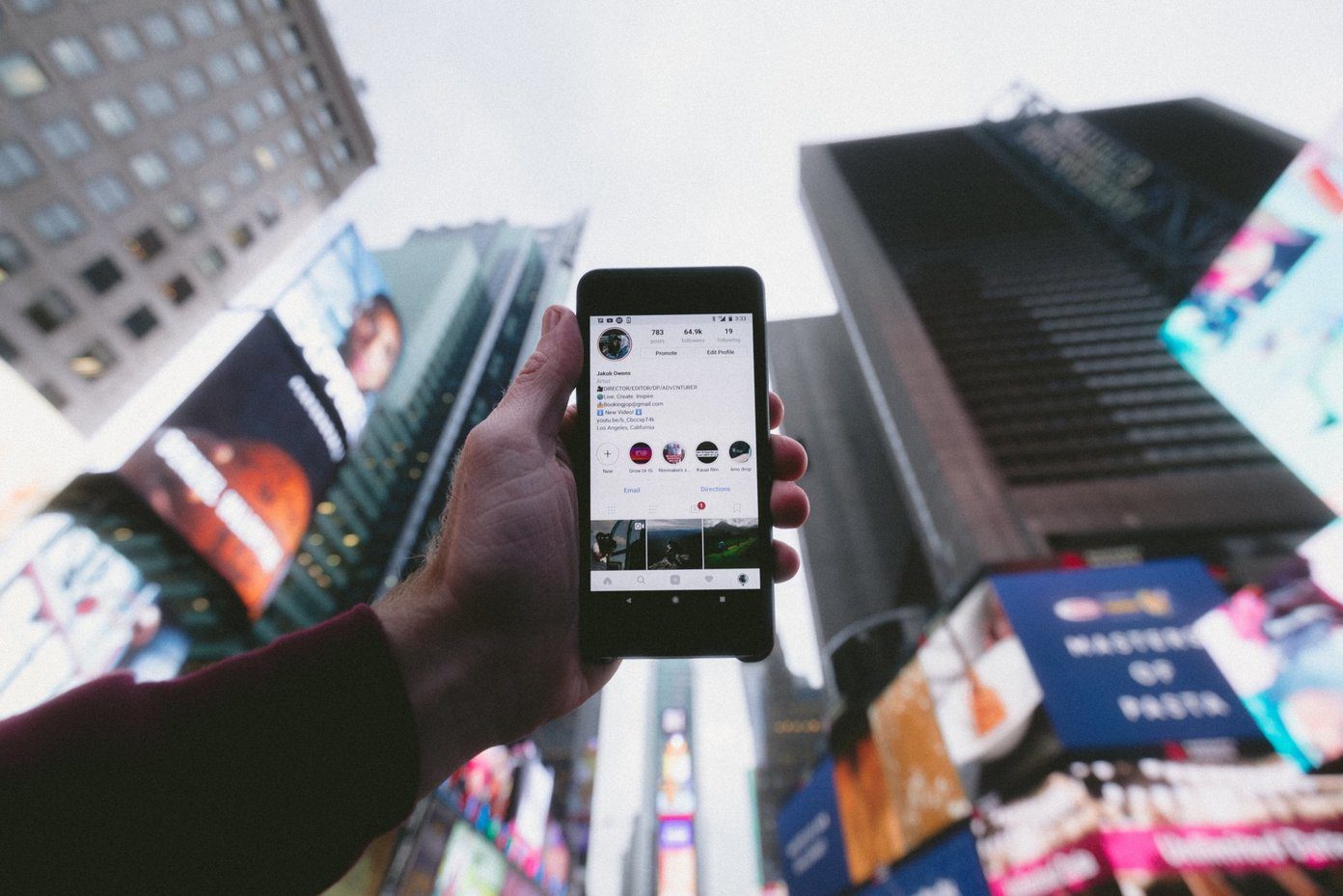I think the 2000 mAh battery gives a decent performance and it all depends on how you use the phone. With the integration of automated tasks and processes, it is important for you to choose and carefully select what needs to remain active all the time on the phone, and what are the battery hogs that should be taken care of. We have already shown you how to preserve phone battery on Android and make the battery last longer on an iPhone. We will now take up the same for Nokia Lumia 920, and since it’s a Windows Phone 8 device, a lot of these tips are applicable for other powerful Windows Phone 8 devices too.
1. Turn On Battery Saver
Battery saver is not recommended to be turned on all the time because that way you will lose out on many features. But when you need it, you should do it. Step 1: Flick to the application list, go to settings and tap on battery saver. Change the switch to turned on. Step 2: Additionally you should check the advanced settings. You have three choices. So, choose the one that you require. Note: When battery saver mode is switched on, many applications and automated tasks will be disabled. For example, email synchronization will be paused, live tiles will not get refreshed and applications won’t work in the background.
2. Close Applications Properly
Windows Phone 8 supports apps/tasks to remain active on the background while you are working on a different application. In order to save battery you should take utmost care that you close applications when you are done with them. Tip: Hit back button as many times as required until you reach the Start Screen. That closes the application instead of sending it to background. Games and apps like Nokia Drive drain are the main culprits, and they should be closed when they aren’t needed.
3. Block Background Tasks
The other piece of advice is that you can block background tasks totally. To do that navigate to settings. Flick the screen to reach application settings. Select background tasks. From the list of apps in it, select the one you wish to prevent from running in the background and hit block. Repeat for other apps that are not required to run in the background.
4. Reduce Screen Timeout Time
By default the screen times out after 1 minute to automatically lock the phone. You may want to reduce it further to make some difference. Navigate to settings -> lock screen to do that. Also, I suggest that you have it password protected so that the phone does not unlock by mistake. See This: To learn more on how to customize WP8 lock screen, change screen time out and set password, check our guide here.
5. Change Screen Brightness
The colors on Nokia Lumia 920 are very clear, distinct and vivid. It is also obvious that the battery plays a role in the adjustment of brightness which is set to automatic. So, you can choose to turn off automatic adjustment off and set you own level of brightness. To do that navigate to settings -> brightness.
6. Use a Dark Theme and Background
This is very similar to the brightness tip above. Using a darker theme and background save some power in emitting light for a brighter appearance. You can modify that by navigating to settings -> theme.
7. Disable Automatic SkyDrive Upload
When you integrate your phone with SkyDrive it attempts to upload relevant and new content (specifically, photos) to the cloud. This demands battery consumption. You can turn this off by navigating to photos settings. Choose Don’t upload.
8. Sync Music and Videos at Home
A very basic tip where you are suggested to keep your phone in sync with your computer with regards to music, videos and other files. That way you do not have to depend on streaming of data. That can also save you some data plan and dollars.
9. Reduce Contacts and Email Sync Frequency
Email accounts are directed to sync and download data at a given frequency and for a given timestamp. You can choose to reduce this or zero it down. Rather, when you need to look at the latest you can for manual updates. The options are placed under settings -> email + account. Select an account from the available list and navigate to its settings. Then customize the parameters as shown in the image.
10. Turn off Connections and Services You are Not Using
There are things like Bluetooth, Wi-Fi, NFC (tap + send) and XBOX Live which keep checking for available connections when turned on. If you are not using them, I suggest you to keep them turned off. Helps, right? The same applies to location services.
11. Turn off Unwanted features
You can choose to turn off other redundant things like keypad sounds, vibration and many more that I may have missed.
12. General Tips
New devices take some time to obtain battery optimization. So, during the initial days charge and discharge the device fully. That helps you set the limits for the same. Use the charger that comes originally with the device. Other changers, though compatible, may not do proper justice to the battery. Use wired headphones instead of running music and videos on the phone speakers.
Conclusion
This list may go on and on. But, these are the major things, which if taken care of can give your Nokia Lumia 920, or any Windows Phone 8 for that matter, increased battery support and life. Tell us about more tricks that we may have missed and that you find useful. The above article may contain affiliate links which help support Guiding Tech. However, it does not affect our editorial integrity. The content remains unbiased and authentic.