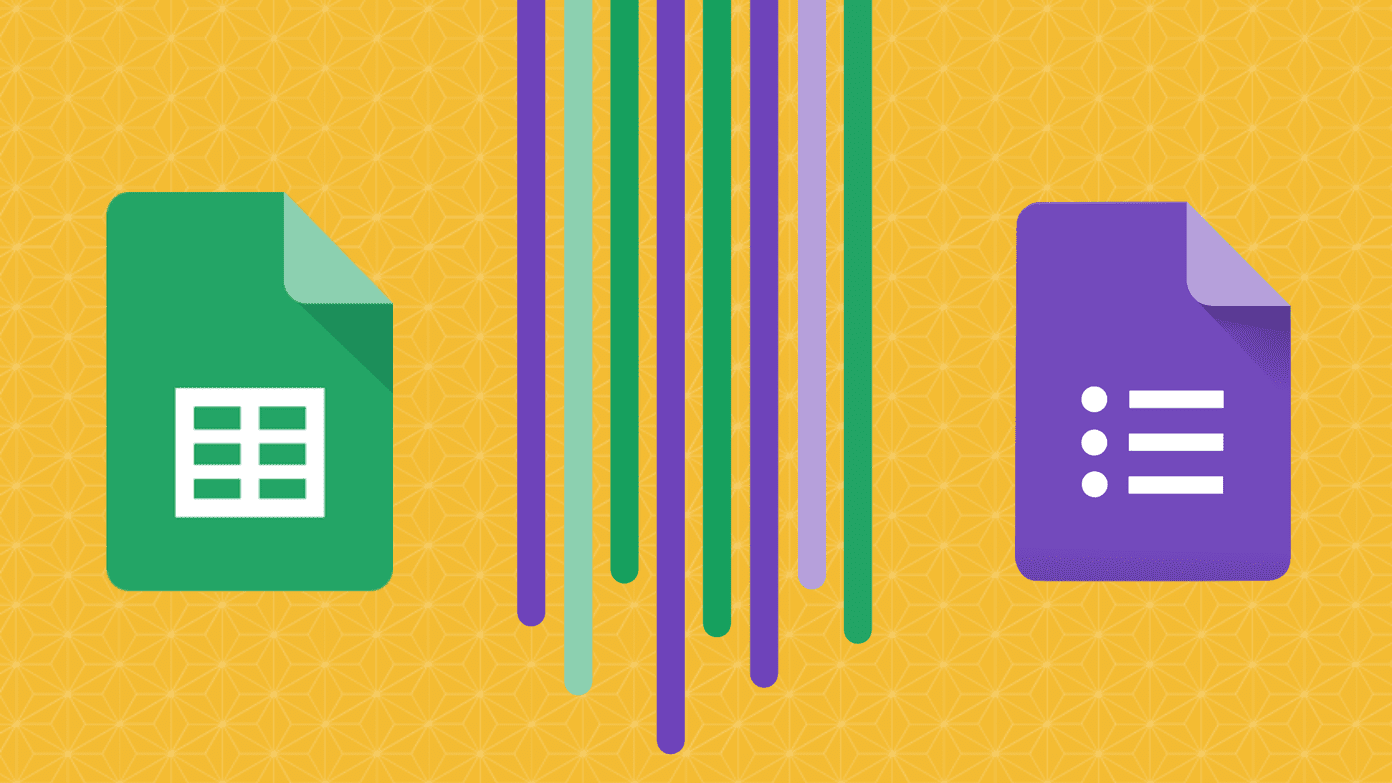So, if you have bought a brand new smartwatch this holiday season, here are a few nifty tips and tricks to get the most out of the Samsung Galaxy Watch. Let’s check them out.
1. Stylize Various Elements of the Watch Face
Watch Faces is one of the best features of the Samsung Galaxy Watch. The many watch faces let you sport a distinct look. The good thing about these watch faces is that you can customize them further. From the number of steps and floors to the color of the dial, you can tweak a lot. Just open the Galaxy Wearable app and navigate to Watch Faces, choose one and tap on the little orange icon at the upper-right corner. Pick the color as per your liking and click on Save. Depending on the theme you’ve selected, you can also pick the icons or the depth effect. Once done, click on Save. That’s it, a brand new watch every time you get bored with the old one. For analog watch faces, you can even enable the ticking sounds to make it resemble (you guessed it right) an analog watch. Alternatively, you can long-press on the watch screen, which will show up the various watch faces. Swipe left to cycle through them all. To tweak the color (and the display) of a particular watch face, simply tap on the Customize button at the bottom.
2. Reorder Apps as per Your Liking
Instead of opening apps in the default order, you can select the order of the apps. That means if you’d rather have Calendar first and Contacts second, you can change the arrangement. And similar to the above trick, you can do that either on your phone app or on the watch directly. Now, rearrange the apps according to their priority, by a simple drag and drop operation. On your phone, open the app and go to Settings > Apps, tap on the three-dot menu and select Reorder. Now, reorder the apps as per your liking. This method is handy and doesn’t take much of your time.
3. Reorder Widgets
Similar to apps, you can also reorder Widgets to get to the action quicker. The Galaxy Wearable app comes to your rescue in this situation. To do so, navigate to Settings > Widgets and just drag and drop the widgets as per your convenience. Neat, right?
4. Customize Notifications
Getting notifications on your smartwatch is a rather cool thing to have. But the experience can get a bit sour if your watch vibrates at every notification you receive. The trick here is to tweak the notification settings such that you receive only priority ones. Head over to Settings > Notifications > Manage notifications and deselect all the apps which you don’t want.
5. Tweak Good Night Mode
Sleep tracking is one of the significant features of the Galaxy Watch. Its advanced REM (Rapid Eye Movement) tracking precisely tracks your sleeping patterns. But this feature can go for a toss if the phone lights up or vibrates when you are trying to sleep. In such cases, the Good Night mode will be your new BFF. All you have to do is open the Galaxy Wearable app and go to Advanced and toggle the switch for Good Night. This mode will mute all alerts and system sounds, along with the Always on Display (AOD) screen and the wake gestures. You can also schedule the Start time and the End time for the Do Not Disturb (DND) mode. Just tap on Do not disturb > Turn on as scheduled. Toggle the switch on and select the days as well as the time. That’s all!
6. Enable Screen Capture
Screenshots find its use in many scenarios such as reporting an issue with an app or creating a set of instructions (as I am doing here). Thankfully, Samsung has bundled in a nifty way to grab screenshots on your watch. All you need to do is press the Back button and the Home button simultaneously, and swipe the screen from left to right. That will capture a screenshot immediately. Neat. To view the screenshot, open Gallery on your smartwatch.
7. Customize Home Key
Similar to the volume rockers on smartphones, the Home key of the Galaxy Watch is easily customizable to your liking. By default, it opens up Bixby, however, until the time Bixby is polished, the button can serve as a trigger for a more useful app. To do so, open the advanced setting on the Wearable app and tap on the first option. Choose from one of the many options like Quick Dial, Contacts, Alarm, Find my Phone, etc. Please note that Quick Dial will need access to the microphone to place calls.
8. Customize Background Style
Apart from the custom watch faces, pretty much the whole of the watch has a black background. Interestingly, it too can be tweaked. Samsung has packed in a bunch of cool AMOLED backgrounds. To make the changes, navigate to Display settings of the Wearable app and press in Choose Background Style. Now, tap on the one you like and the changes will apply on the watch. Cool right?
9. Add Tracks & Pair Your Bluetooth Headphones
You can also use your Galaxy watch to double up as your portable music player. Yep, you read that right. The watch has the built-in ability to store music tracks, all thanks to the 4GB internal memory. All you need to do is add your favorite music tracks to the watch, pair your wireless headphones (like the Bose SoundSport Wireless Headphones) and go for a walk or stroll. No more mean business of keeping the phone on you. To add tracks, open the app and navigate down to Add Content to your watch > Add tracks, and pick the tracks. Depending on the number of songs, the transfer may take some time. To pair your headphones, on your watch twist your way to Settings > Connections > Bluetooth > BT headset and tap on Scan. Do make sure that your headphones are in the Pair mode.
10. Turn Always On Display
Always on Display (AOD) is an amazing feature of most Samsung flagships and the Galaxy Watch is no different. When enabled, you don’t have to touch the screen or raise the wrist to wake up the device. It just stays lit. To enable AOD, rotate your way to Settings > Display > Watch always on and toggle the switch on. From now on, your watch face will stay on like an Analog watch. This feature doesn’t work when the watch doesn’t detect a heartbeat.
11. Add Water Reminder Breaks
Another best thing about the Samsung Galaxy Watch is that it lets you keep tabs on the amount of water you have drunk. However, the whole feature goes for a toss if you’re someone like me who forgets to drink water in the first place. Hence, a nifty solution is to add a reminder app which will remind you at a preset time to drink water. Water Drink Reminder is the app to get the job done. This app syncs well with Samsung Health and your Watch to remind you periodically to well, drink water. Download Water Drink Reminder All you have to do is install the app and enter the basic details like weight and your active hours. Once done, open the left menu and tap on Reminders. Tweak the timings as per your liking. Having done that, open the Samsung Wearable app and go to Notifications > Manage notifications and scroll down to see if the switch for Water Drink Reminder is enabled. Now, whenever the alert goes off, drink a glass of water and update the same on the watch. Also, it doesn’t hurt to enhance the look of any product, be it a watch or a phone. So, if you have been searching for colorful options to match your different outfits, here’s an option which you can consider. Buy
Leefrei Watch Bands for Samsung Galaxy Watch (46mm)
The Leefrei Watch Bands for Samsung Galaxy Watch (46mm) are priced at $21.98 and come in a variety of colors. Currently, they have a rating of 4.4 stars out of 5.
Get the Most Out of Your Watch
The Galaxy Smartwatch brings several useful features and customizations to the table. You can be productive doing things from the watch itself and conserve your phone’s battery life. Here’s a video on top tricks for Samsung Galaxy Watch from our Guiding Tech (English) YouTube Channel: Which is your favorite Galaxy Watch feature? And how have you customized your smartwatch? Do share your thoughts in the comments section below. Next up: Are you looking to listen to music on your Galaxy Watch? Learn how to connect Spotify Premium to the Samsung Watch in the post below. Buy
Leefrei Watch Bands for Samsung Galaxy Watch (46mm)
The Leefrei Watch Bands for Samsung Galaxy Watch (46mm) are priced at $21.98 and come in a variety of colors. Currently, they have a rating of 4.4 stars out of 5. The above article may contain affiliate links which help support Guiding Tech. However, it does not affect our editorial integrity. The content remains unbiased and authentic.