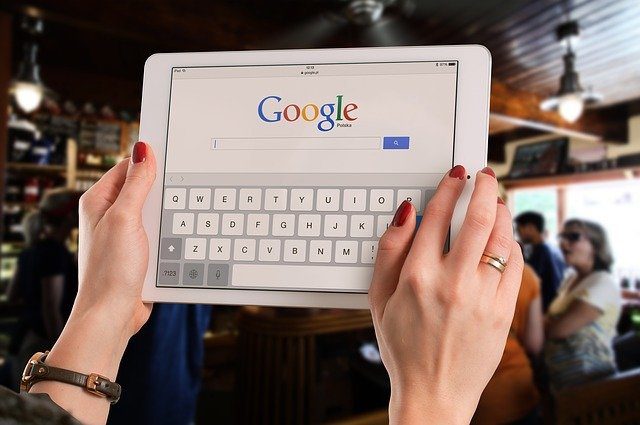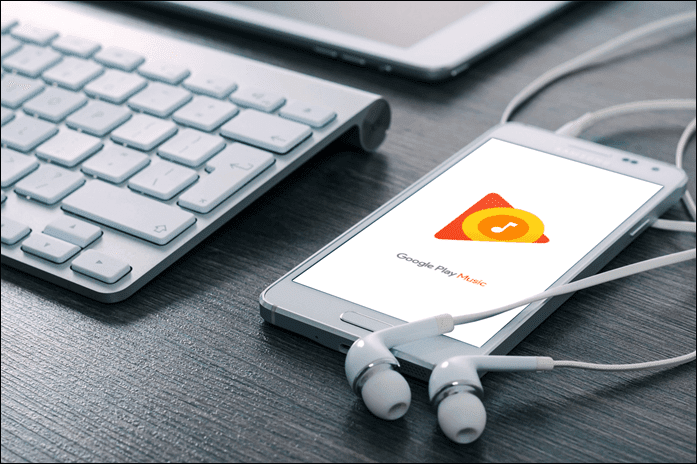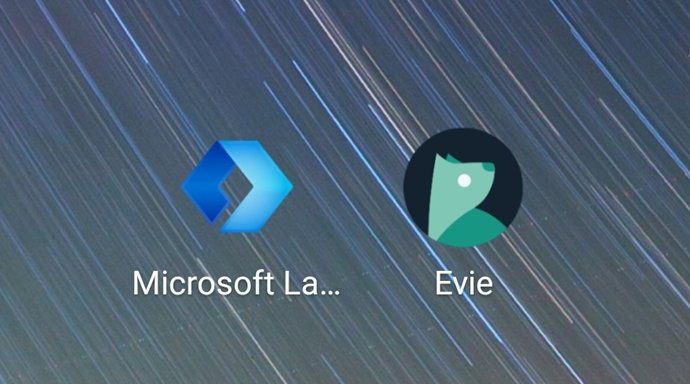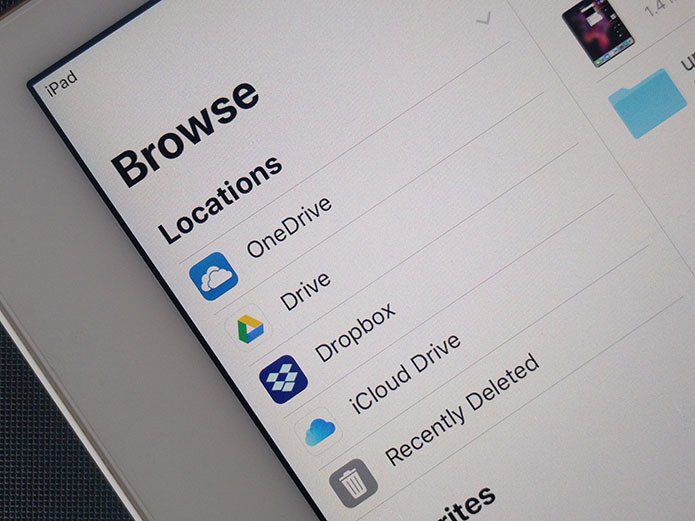The Android market is immense and so, here we are, presenting a total of 11 apps and tricks to improve the Android music experience
1. Swipe Through the Queue
Nothing sounds as simple as swiping on the screen to skip to the next song. Hendriksen software attempts to solve that with an app which goes by the name of Audio Swipe. It’s a seemingly straightforward app which lets you change the songs by swiping. And what’s more, you can even play/pause songs with just a tap. The app requires no permission for setup. All you have to do is setup the default music player in the settings. And once that’s done, swipe through the queue with ease. And if you’re worried that the app might be a battery guzzler, worry not, the devs have covered that aspect as well. Long-press anywhere on the screen and it’ll make the screen go black. Please note that the swipes work as long as Audio Swipe is active.
2. Glide through Volume Controls
With phones going the bezel-less way and the infinity way, one would wish that the companies do away with the volume rockers too. Hopefully, in the distant future, they do come up with it. Until then how about controlling the volume from the screen, with just a few swipes on the screen’s edge. VolumeSlider, an app which has been designed to use the phone screen’s edge as a volume slider, makes you want to discard the clunky volume rockers (if only). All you have to do is give the permission in the Accessibility settings and set the instruction option to media. As simple as that. From now on you’ll be able to control the volume by just sliding up and down the phone screen.
3. Wave to Change Songs
Does waving to change songs sound a bit futuristic? If yes, then you’ll love this app which goes by the name of Wave Control. It requires you to move your hands in specific ways to complete the tasks, such as play/pause, play a previous song, skip to the next song, etc. The app works through your phone’s proximity center. The first few times you might need to put in a bit of practice to get the hang of the waves. And once you’re set, change songs like a pro. And yes, it really helps to keep ketchup and other messy sauce off the phone, while you’re eating and listening to songs parallelly.
4. Amp Up
Get the party started minus the speakers but still with booming music. How, you might ask? AmpMe is the answer. This app amplifies the sound by syncing your phone with the nearby devices to create a huge speaker. All you have to do is create a playlist and start syncing with nearby devices or join a party. This app doesn’t require much of an active internet connection if your songs are stored offline.
5. Boost the Bass
A phone without an equalizer seems a tad empty, don’t you think? No bass effects, no colorful music transitions. Well, Equalizer & Bass Booster aims to change that with its built-in equalizer and catchy visualizations. The bass mode can be turned off/on with just a simple toggle of a switch in the notification shade.
6. Channel the Music
Most of us folks have this habit of listening to songs on only one earbud. The other ear is kept clear for listening to office chatter and what not (the boss’s orders, perhaps?). Well in these situations, you have to compromise on the audio quality, for one ear bud can rarely make up for two, right? Android N has the classic answer. A new option on the Nougat devices makes the right and left audio channels to play parallelly both the ear buds. So now you have the perfect solution to listening to music in all its glory. The option for this one lurks under Accessibility settings. All you have to do is toggle the Mono audio playback option to On.
7. Check for Roadblocks
Many a times, the quality of songs suffer as sound can not move freely. This might result from the phone cover blocking the speaker grills. So make it a habit to check the phone covers well before the purchase. Speaking of phone covers, check out the battle of phone cases: Otterbox Defender vs. Lifeproof Fre
8. Boost Volume
This is a hack most of us have been using since time immemorial. If laying your hands on speakers is difficult, then place your phone in a corner with the speaker grills facing the wall. I had even gone ahead and placed my phone in a glass (empty of course) to give the effect of a woofer, back when booster apps were a rare find.
9. Scrutinize the Music App
Another reason for the music quality to go for a dive is the choice of music apps. With a horde of music apps in the market, most of us time often tend to download the first available app, mostly to save time. However, not all apps stream music in the highest quality and that can, in turn, mar the song quality. Our recommendation: Don’t go by word of mouth and scrutinize an app well before making the leap.
10. Data Saver?
Music streaming apps like Wynk and Saavn ship with built-in data saver mode. Built to save data during your musical sojourns, this setting might be the reason that the song quality has gone for a dive. Head over to settings and it will be in the guise of data saver or streaming quality. Choose the appropriate version and listen to songs in all its glory.
11. Quality vs Brand
Not everything branded product is guaranteed to be good, and the same argument holds true for headphones/earphones as well. So before you invest in a high priced product, research on the product well before taking the plunge.
That’s a Wrap!
So, that was how you can raise your Android music experience like a pro. Do try them all, the best thing about all the apps mentioned here is that you can use all of them at the same time. Do try them and let us know how it went. Also Read: Discover new music and underground artists online. The above article may contain affiliate links which help support Guiding Tech. However, it does not affect our editorial integrity. The content remains unbiased and authentic.